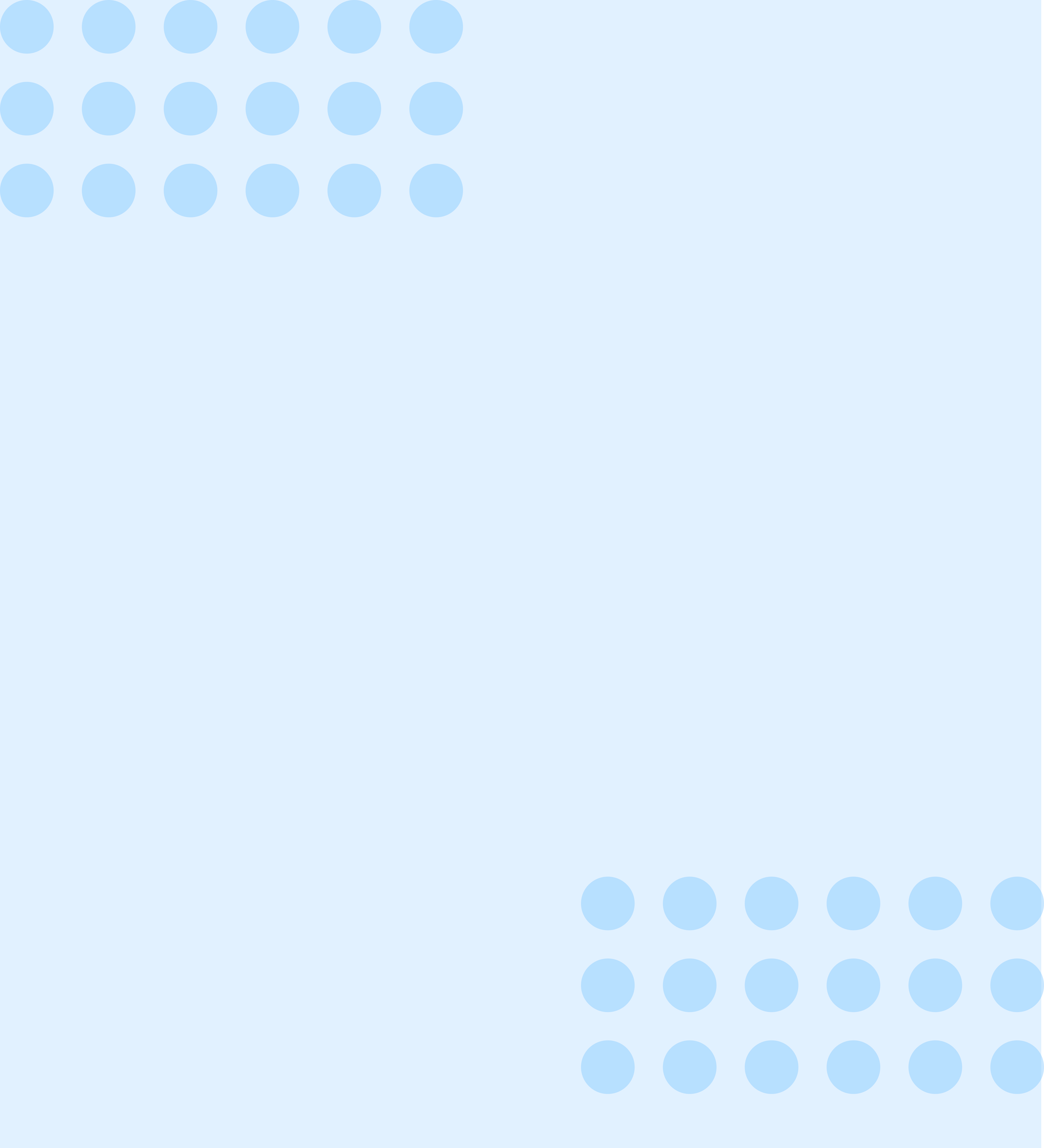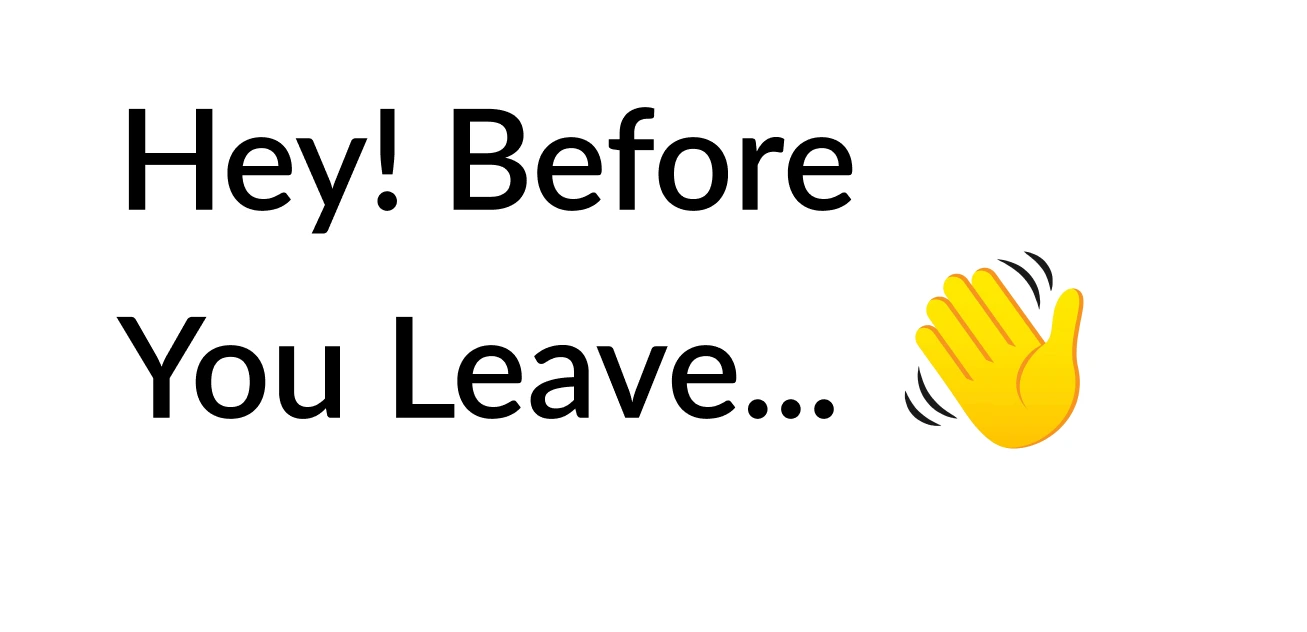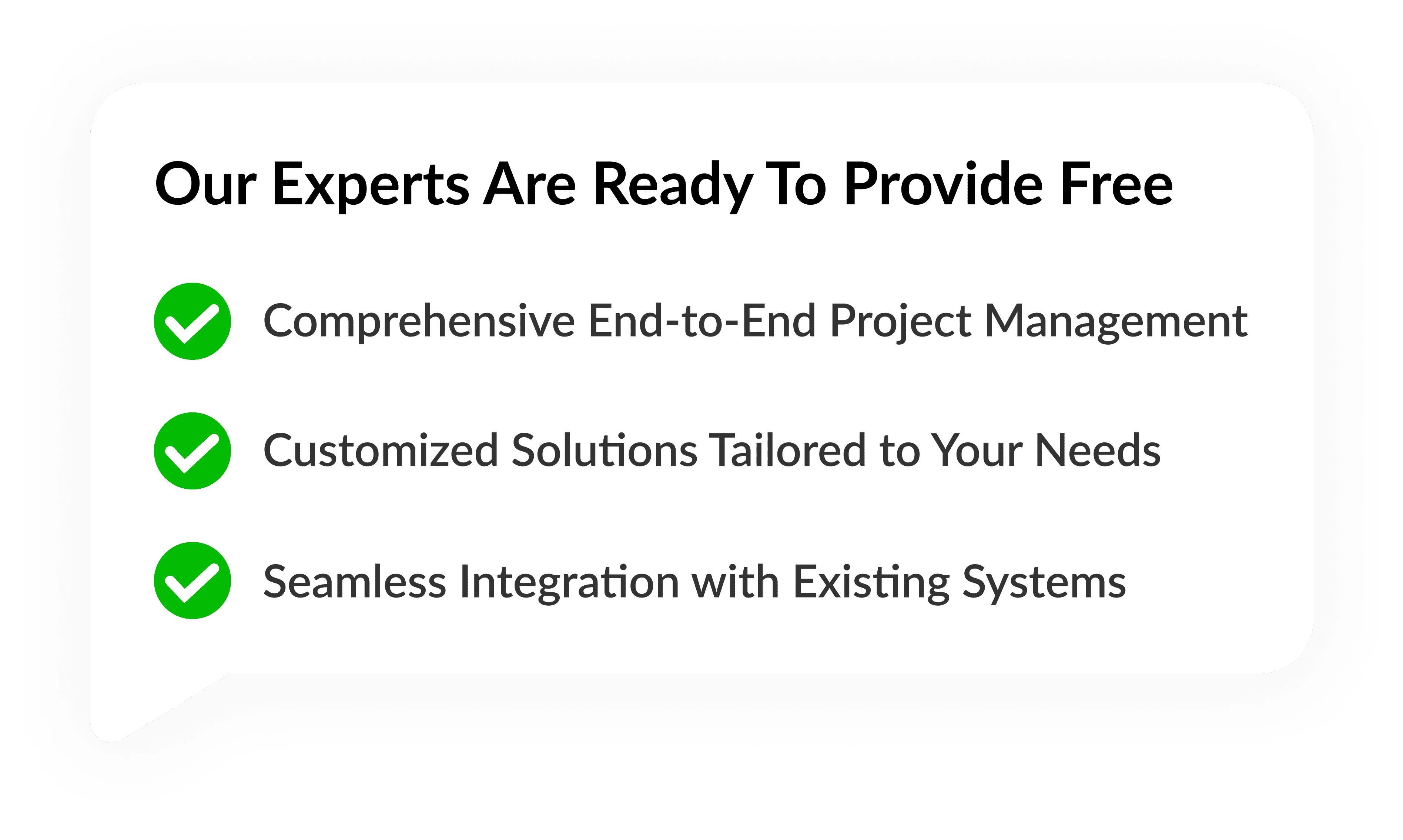WhatsApp Web QR Code: Seamless Messaging Across Devices

JAN, 24, 2024 10:50 AM
WhatsApp Web QR Code: Seamless Messaging Across Devices
WhatsApp, one of the world's most popular messaging applications, has evolved beyond mobile phones with the introduction of WhatsApp Web. At the heart of this expansion lies the WhatsApp Web QR code, a simple yet powerful feature that enables users to seamlessly connect their smartphones with computers and enjoy messaging on a larger screen. In this article, we'll explore the intricacies of the WhatsApp Web QR code, its functionality, and the convenience it brings to users.
WhatsApp Web: Extending the Messaging Experience
WhatsApp Web is an extension of the WhatsApp mobile application, designed to provide users with the flexibility of sending and receiving messages from their desktop or laptop. This web-based platform mirrors the conversations and media content from the mobile app, creating a cohesive and synchronized messaging experience.
The Role of WhatsApp Web QR Code:
-
Authentication and Connection:
- The WhatsApp Web QR code serves as a secure and efficient means of connecting the mobile app to the web platform. To initiate this connection, users need to scan the QR code displayed on the computer screen using their mobile device.
-
End-to-End Encryption:
- Security is a paramount concern for messaging platforms, and WhatsApp Web addresses this by maintaining end-to-end encryption. The QR code serves as a secure handshake, ensuring that only the user with the authenticated mobile device gains access to the web session.
-
No Additional Account Creation:
- WhatsApp Web does not require users to create a separate account. The connection is established through the user's existing WhatsApp account, streamlining the process and maintaining consistency in the messaging experience.
How to Use WhatsApp Web QR Code:
-
Accessing WhatsApp Web:
- Open the web browser on your computer and navigate to the WhatsApp Web page (web.whatsapp.com).
-
QR Code Display:
- On the web page, a QR code will be displayed. This code changes dynamically, enhancing security.
-
Scan the QR Code:
- Open the WhatsApp mobile app on your smartphone.
- Go to the three dots in the top-right corner (Android) or Settings (iPhone).
- Select "WhatsApp Web" or "Linked Devices."
- Scan the QR code displayed on the computer screen with your phone's camera.
-
Connection Established:
- Once the QR code is successfully scanned, the connection between your mobile device and the computer is established.
- Your WhatsApp conversations will be mirrored on the web interface, allowing you to send and receive messages seamlessly.
Benefits of WhatsApp Web QR Code:
-
Multi-Device Messaging:
- WhatsApp Web allows users to send and receive messages on their computers without constantly switching between devices. This is especially useful for individuals who spend a significant amount of time working on desktops or laptops.
-
Effortless Media Sharing:
- With WhatsApp Web, users can easily share photos, videos, and documents directly from their computers, enhancing the efficiency of media sharing.
-
Real-Time Synchronization:
- Messages sent or received on WhatsApp Web are instantly synchronized with the mobile app. This ensures that conversations remain up-to-date across all connected devices.
-
Convenience in Typing:
- The larger keyboard of a computer offers a more comfortable typing experience, making it easier to compose lengthy messages and responses.
Conclusion
The WhatsApp Web QR code exemplifies the platform's commitment to providing a seamless and secure messaging experience across devices. By bridging the gap between mobile and desktop environments, WhatsApp Web enhances user convenience and flexibility. As technology continues to advance, features like the WhatsApp Web QR code contribute to a more integrated and interconnected digital communication landscape.