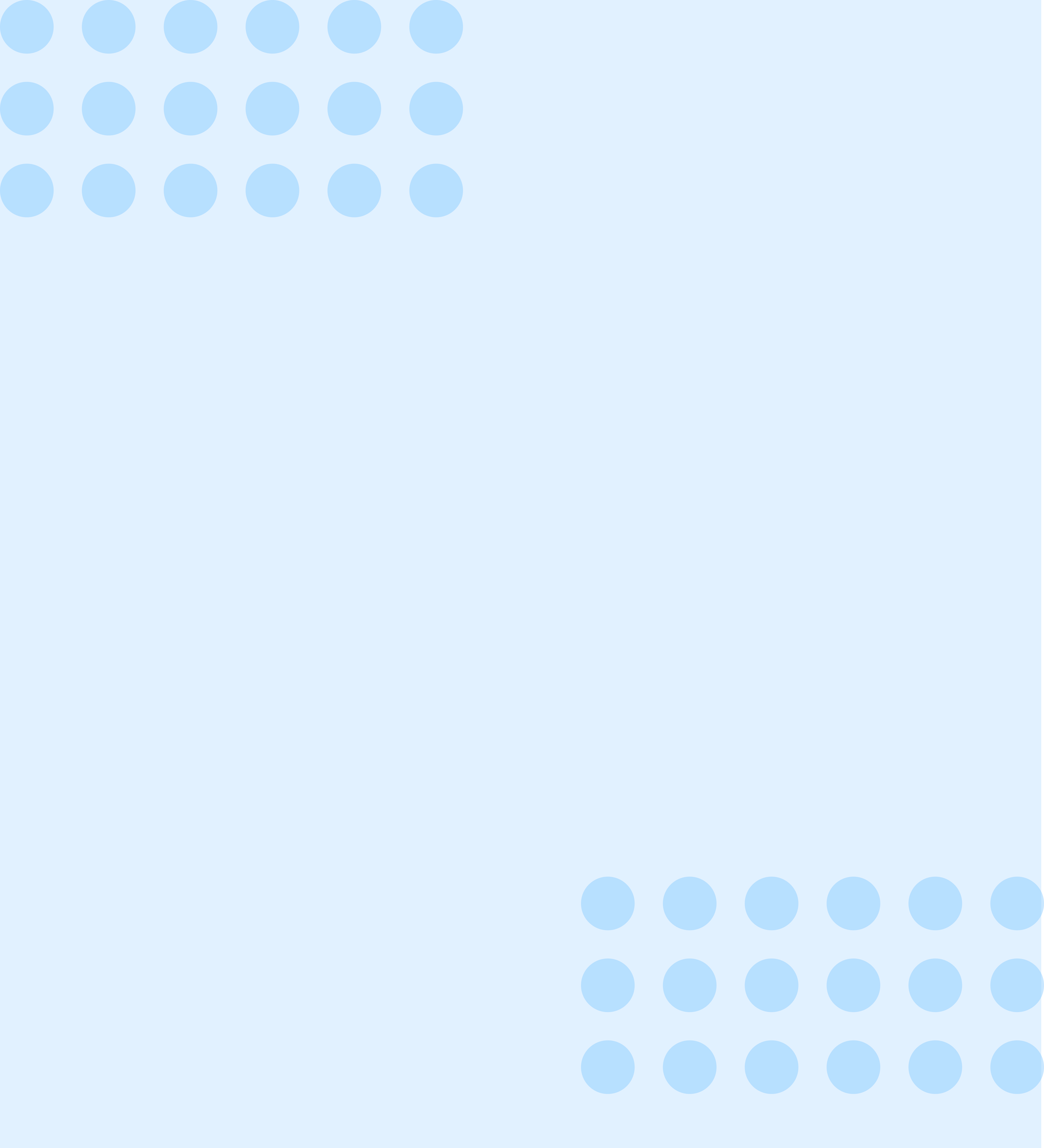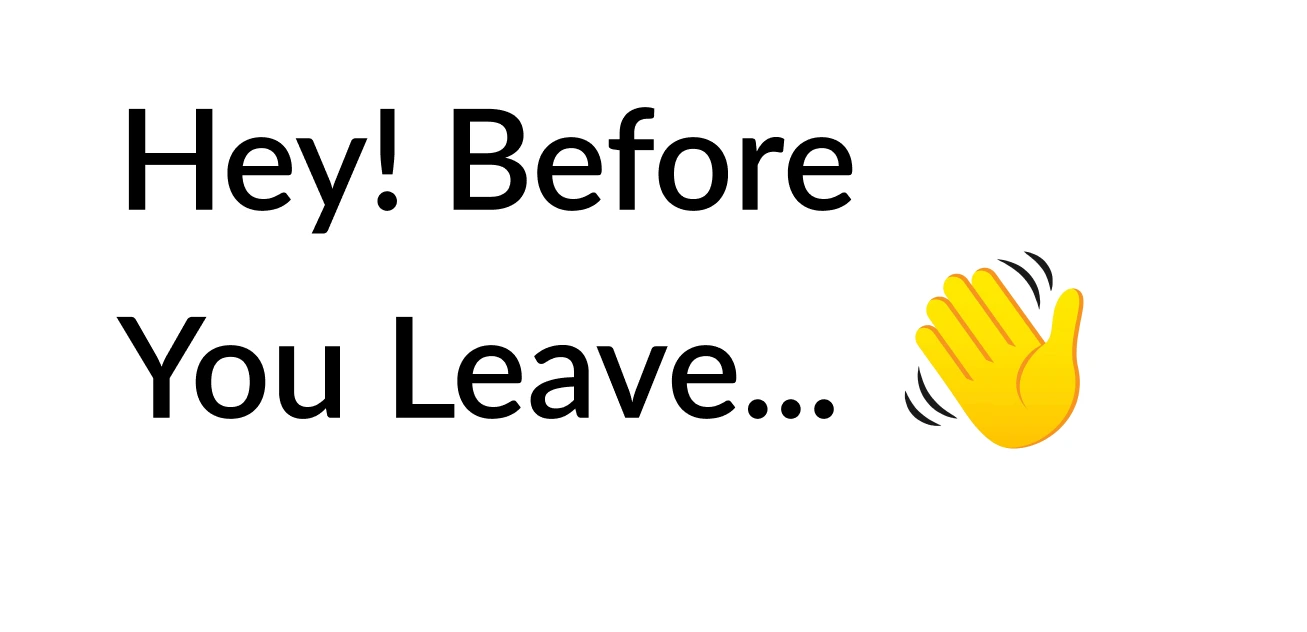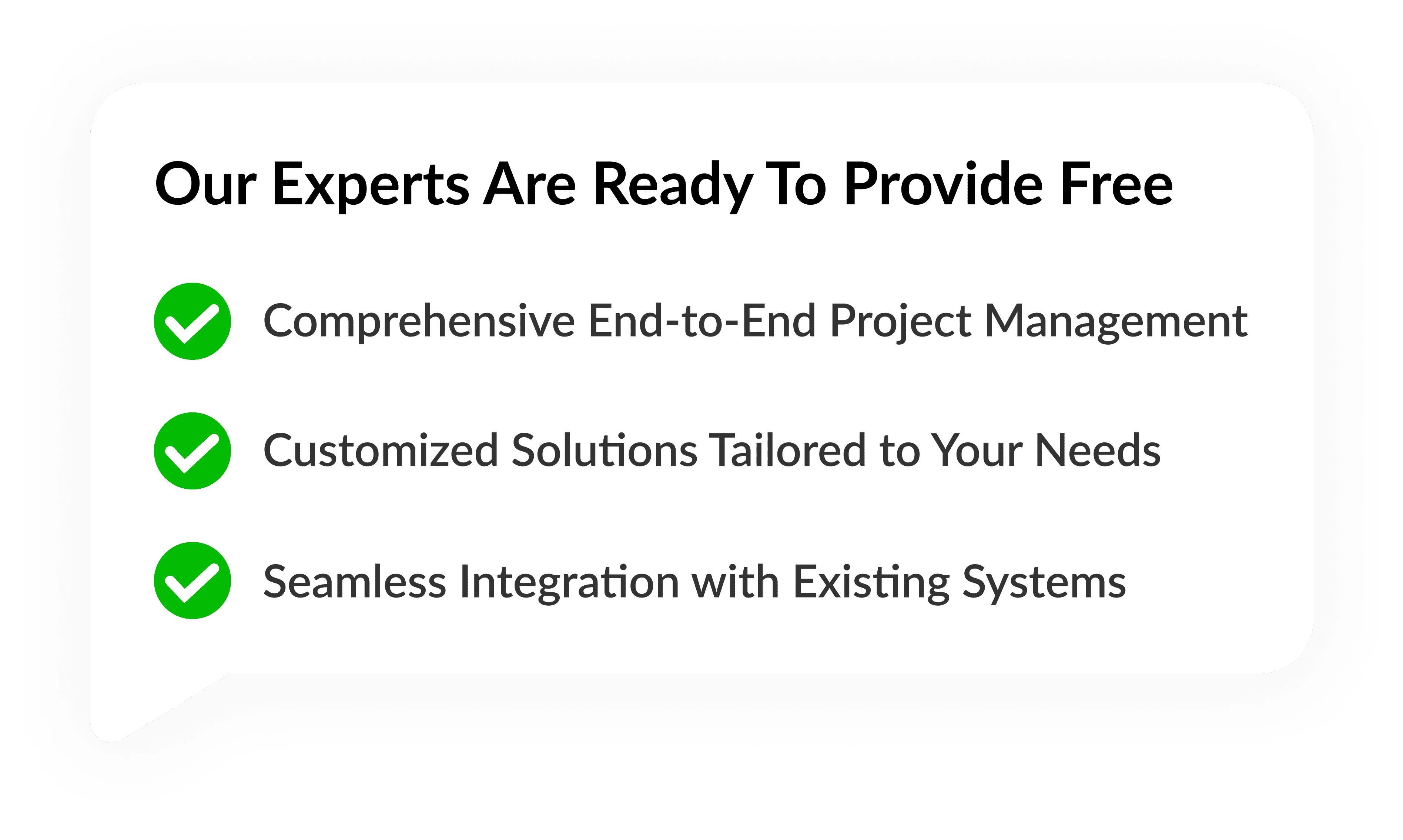Step-by-Step Guide: Using QR Codes in Snapseed for Seamless Image Editing

NOV, 14, 2023 15:55 PM
Step-by-Step Guide: Using QR Codes in Snapseed for Seamless Image Editing
Snapseed, Google’s versatile and user-friendly photo editing app, continues to innovate with features that simplify the way we edit and share images. One such feature is the integration of QR codes, which allows users to share their editing workflows effortlessly. In this comprehensive guide, we’ll walk you through the process of using Snapseed QR codes in Snapseed for seamless image editing, ensuring that your creative vision shines through with ease.
Edit Your Image in Snapseed
Choose Your Image: Launch the Snapseed app and select the image you want to edit from your gallery. Once selected, tap on the “Edit” button to begin the editing process.
Apply Edits: Use Snapseed’s comprehensive editing tools to enhance your image. Adjust brightness, contrast, saturation, and more. Experiment with filters, cropping, and other adjustments until you’re satisfied with the result.
Generating the QR Code
Access the Export Options: After you’re done editing, tap on the checkmark or the “Next” button to proceed to the export options screen.
Select QR Code: Among the export options, choose “QR Code.” Snapseed will generate a QR code that encapsulates your editing adjustments and enhancements.
Preview the QR Code: Before finalizing, preview the generated QR code. This gives you a chance to see how others will access your edited image.
Generate and Save: Once satisfied, tap the” button. The QR code will be saved to your device’s gallery.
Sharing and Using the QR Code
Share the QR Code: With the QR code generated, you can now easily share it through various means. Send it via messaging apps, email, or even social media platforms. You can also print it out for physical distribution.
Recipient Interaction: When recipients receive the QR Code Generator, they can scan it using their smartphone’s camera or a QR code scanning app. This will redirect them to the edited image along with the applied adjustments you’ve made.
View and Compare Edits: The recipient can now view the edited image alongside the original, allowing them to appreciate the changes you’ve made. This interactive viewing experience adds depth to your edits.
Further Editing (Optional): If the recipient is also a Snapseed user, they can open the image in Snapseed using the link from the QR code. This enables them to further fine-tune the edits or experiment with different adjustments.
Benefits of Using Snapseed QR Codes

Efficiency: Snapseed QR code Scanner eliminate the need for sending large image files or explaining complex editing adjustments. The QR code encapsulates your entire editing process.
Precision Sharing: Share your creative vision precisely as you intended, ensuring that your edits are appreciated in their full context.
Collaboration: For projects involving multiple contributors, Snapseed QR codes simplify collaboration. Team members can easily access the same edited image, enabling a unified editing process.
Conclusion
QR code Scanner in Snapseed are a remarkable addition that enhances the way we engage with edited images. This step-by-step guide has provided you with the tools to seamlessly share your creative edits, allowing others to appreciate and interact with your images just as you envisioned. Whether you’re a photography enthusiast, a professional photographer, or someone who loves visual storytelling, Snapseed QR codes empower you to showcase your work with efficiency and precision. Embrace this feature and elevate your image-sharing and editing experience to new heights.