How to Scan or Read a QR Code on your Cell Phone?
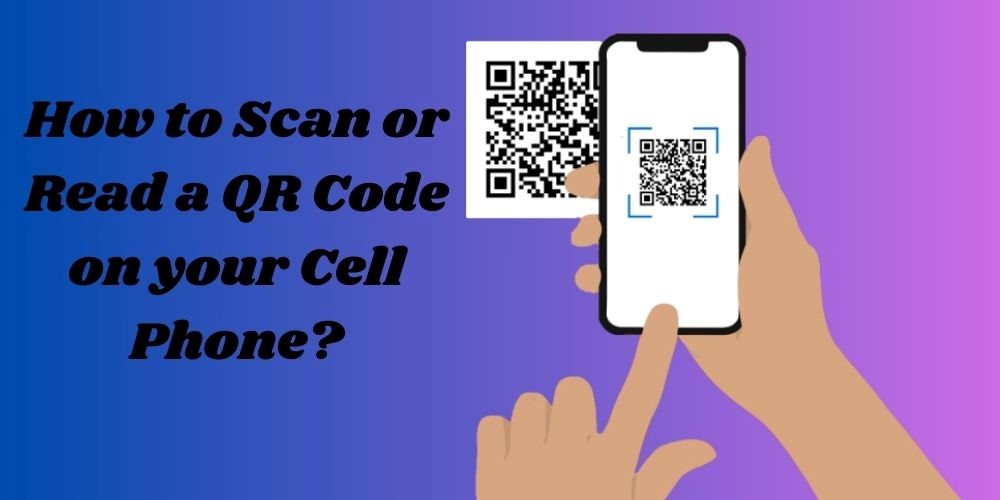
JUN, 26, 2024 14:10 PM
How to Scan or Read a QR Code on your Cell Phone?
The invention of QR codes has significantly impacted our daily lives. From scanning the products to know their prices in superstores to finding the location of famous restaurants in the town with the QR maps, the concept of getting information through scanning these codes has brought great convenience to everyone.
According to the reports, the QR payment market reached almost $10 billion in 2022. This industry is expected to reach $33.13 billion in 2030. With the increased usage of QR codes among the public worldwide, cell phone manufacturing companies have started to develop the built-in code scanning feature in their smartphone cameras to provide ease to their users.
However, what if you are trying to scan the QR code through your camera, but it's not working? How can you turn on the settings of QR scan in your Android and IOS devices? Well, there’s nothing to worry about, as we have your back. Today, we are thoroughly discussing how to scan or read a QR code on your cell phone. So, let’s dig in…
How to Read QR Codes through Camera?
Devices with Android version 9.0 or higher and iOS 11 or higher have a built-in feature of scanning the QR codes through the rear camera. Here’s how you can use the camera for scanning.
- Find the camera in your phone’s menu and open it.
- Put the QR camera in your camera’s frame and focus on it.
- Let the camera load until the notification pops up on your screen.
- Tap to view the details of the QR code.
- Access the link to the QR code.
The QR codes can serve to provide information about different forms of data, including websites, blog pages, social media profiles, online stores, locations, and many more. However, to have a smooth and trouble-free experience, ensure that your phone is connected to the internet.
How to Enable QR Code Reader in Your Cell Phone?
If your Android phone with the updated and required operating systems still doesn’t scan the QR codes through the camera, make sure that you have turned on the scanning feature in your device. Here’s how you can check it:
- Find the settings in your phone’s menu and open it.
- Scroll to “App Management” and click on it.
- Find the “App list” option and open it.
- Scroll down and find the Scanner application on your phone.
- Click on the “Permissions” option.
- Find the camera in the list of the apps.
- Click on the camera option.
- Tap on the “Allow only while using the app” option.
- Save the changes.
- Finished
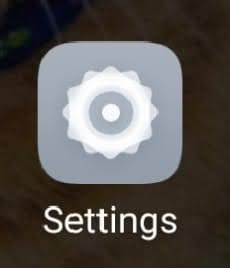
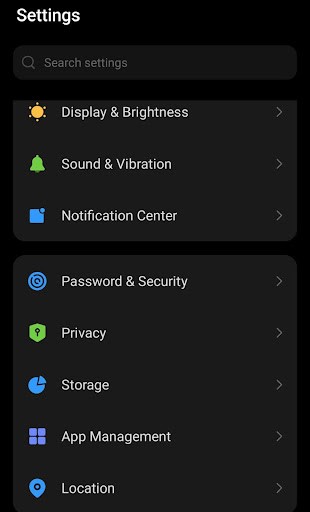
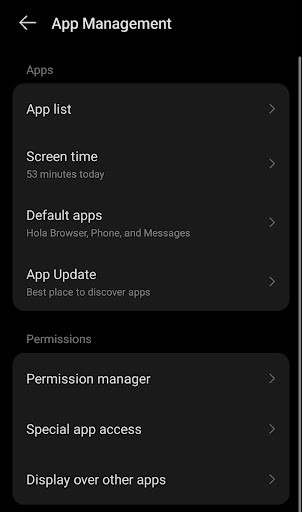
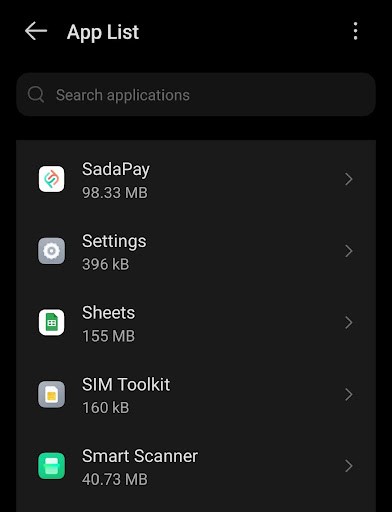
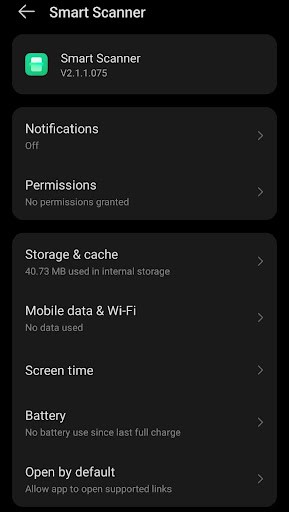
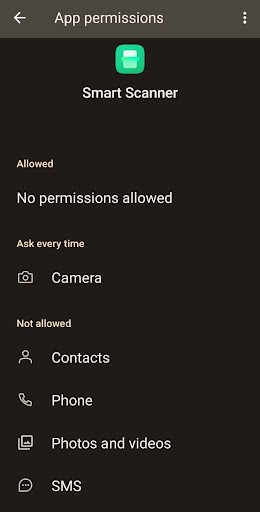
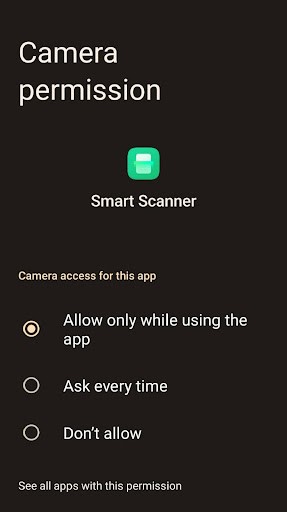
You have turned on the QR scanning feature on your Android phone. You can also enable the QR code reader through the camera settings by following the below steps:
- Open the camera application on the phone.
- Select the photo option.
- Switch to use the rear camera.
- Tap on the “Settings” option.
- Activate the “Scan QR Codes” option.
How to Scan the QR Codes through Google Lens?
If the QR codes are not getting scanned through your cellphone’s camera, you can use Google Lens to scan the code and find the provided information. Here is a step-by-step guide on how to use your Google lens to scan the QR codes:
- Find the Google Chrome in your phone’s menu and open it.
- In Google’s search bar, click on the lens icon, as shown in the image below.
- Now, tap on the “Search with your Camera.”
- Now, adjust the QR code in the limits of the camera and tap on the code for the camera to focus clearly.
- Now, let Google load until a URL appears on the screen.
- Click on the URL and let it load.
- Finally, you are on the provided link or viewing the information on the QR Code.
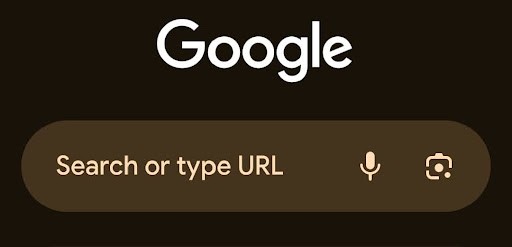
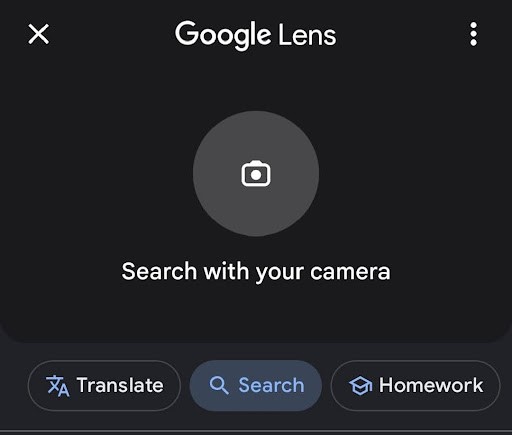
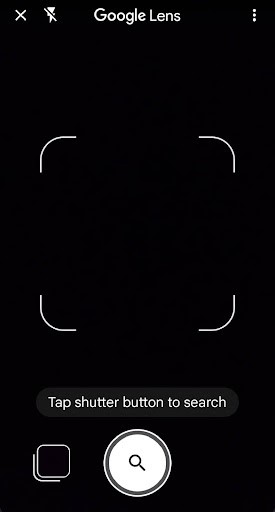
How to Scan QR Codes Online Through Websites and Applications?
If you have an older operating system in your Android or IOS device, there is nothing to worry about as you can easily use the online applications and websites available for scanning the QR codes.
Firstly, to scan the QR code through a website online on your cell phone, visit the website qrscanner.net. It is an online, reliable, and accurate QR scanner website that not only allows you to scan the code quickly and hassle-freely but also is free of charge.
Whether you want to scan the QR code directly through the camera or want to upload the image of the code, the QR scanner will help you access the encoded information in no time.
If you want to upload the image of the QR code, click on the “Upload Image” option. Whereas if you want to real-time scan the code, click on the “Scan QR Code'' button.

Secondly, if you are looking for QR-scanning apps to install on your phone, here are some of the most reliable suggestions for both Android and iOS devices:
- Kaspersky QR Scanner and Reader
- QR & Barcode Scanner By Gamma
- Neoreader QR & Barcode Reader
Souce: kaspersky-qr-scanner


Souce: gamma.scan

Souce: aptoide.com
What is the Purpose of QR Codes?
The QR codes, abbreviated for Quick Response Codes, are two-dimensional barcodes that store data and information in the encoded form. The users can easily scan these codes and access the information provided by the code generator.
The QR codes can be used to store the following forms of information.
- Sharing links of websites
- Social media profile information
- Privacy, security, and two-factor authentication
- Payment details and fund transfers
- Digital tickets
- Location’s pinpoint
- Invitation details
- Discount cards
- Downloading applications
- Marketing of products and services
Conclusion
So, whether you want to know the real price of the products you recently bought from the supermarket or your relatives have invited you to their wedding even through a QR code, there is nothing to worry about as you can easily scan the QR code and access the details and information with a few taps on your phone.
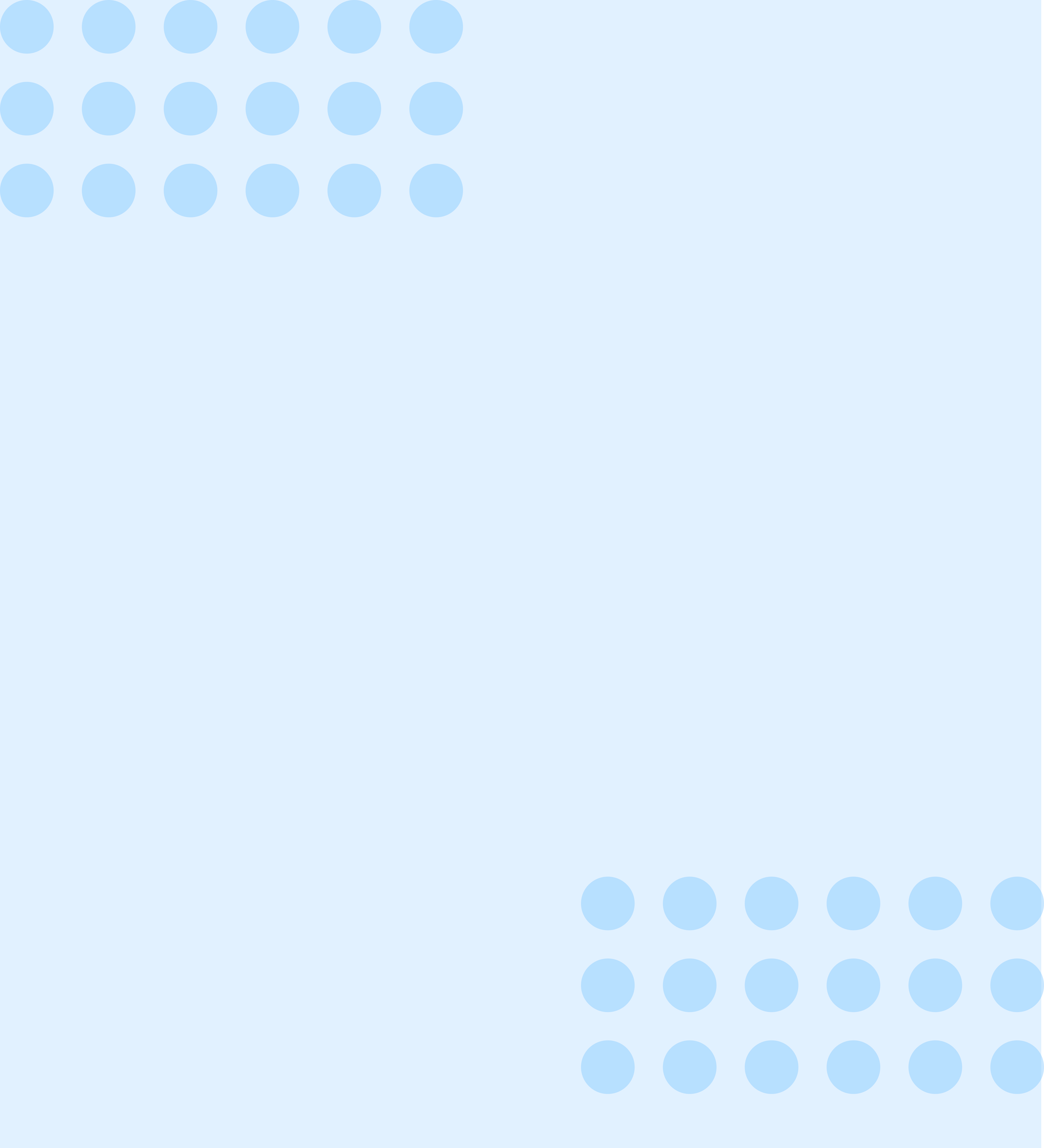
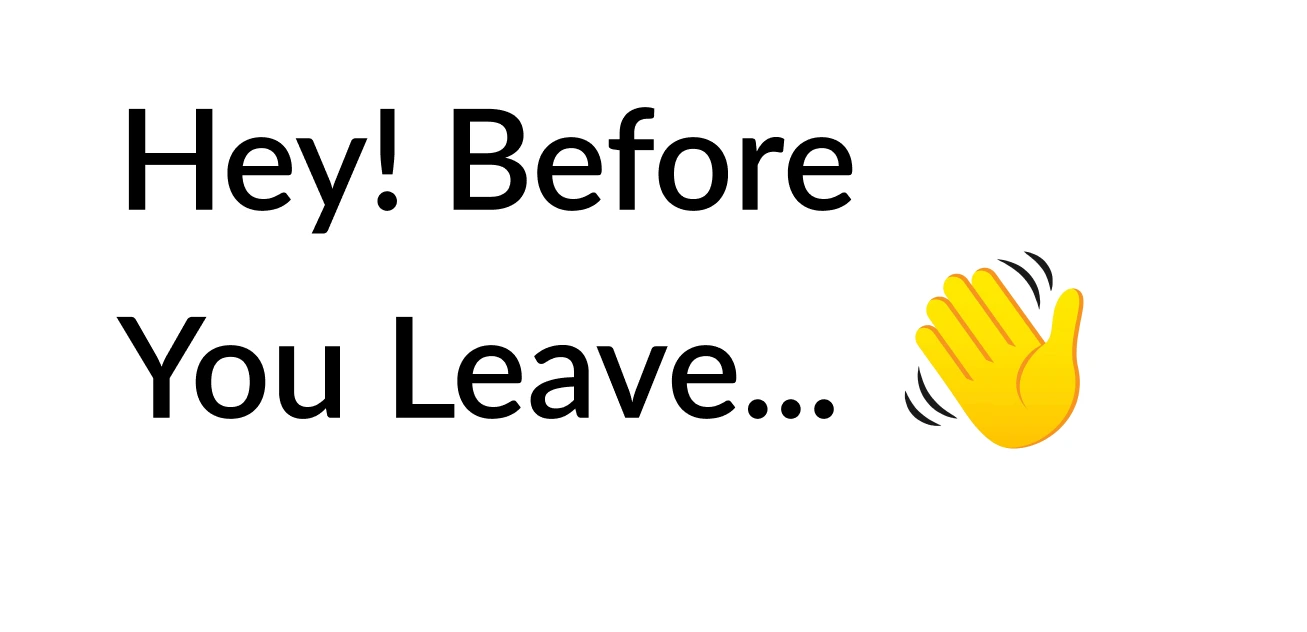
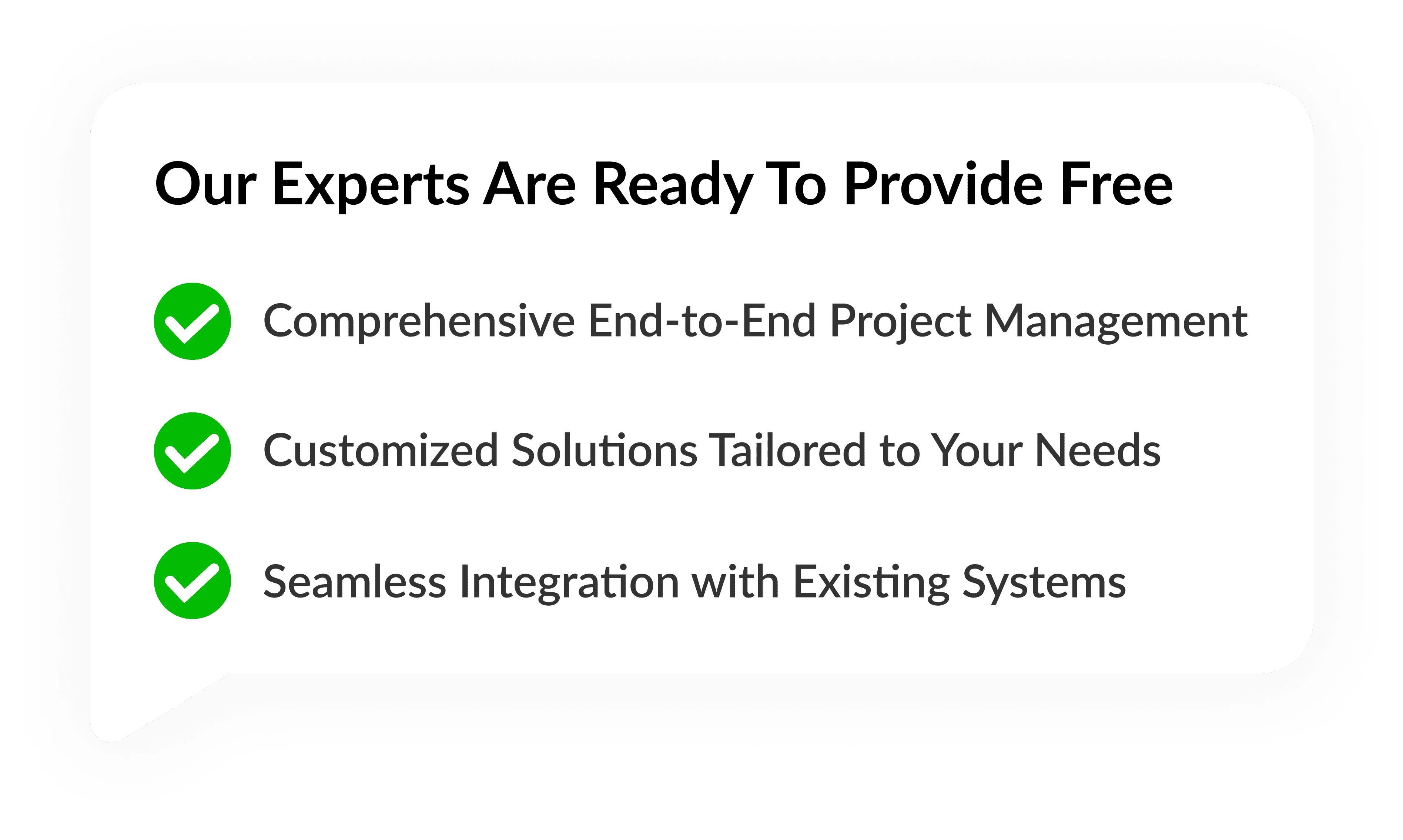

Strategy
Design
Blockchain Solution
Development
Contact US!
USA 
1968 S. Coast Hwy, Laguna Beach, CA 92651, United States
Copyright © 2025 PerfectionGeeks Technologies | All Rights Reserved | Policy



