
How to Add Amazon Products to WooCommerce?
February 11,
12:20 PM
Integrating Amazon with WooCommerce allows businesses to expand their product catalog, boost sales, and leverage Amazon’s vast marketplace. Whether you are an Amazon affiliate, a dropshipper, or an eCommerce seller looking to integrate Amazon with WooCommerce, this guide will help you understand the process step by step. In this blog, we will cover different methods to import Amazon products to WooCommerce, essential plugins, WooCommerce Amazon integration, and how PerfectionGeeks Technologies can help businesses streamline the process.
Why Add Amazon Products to WooCommerce?
Adding Amazon products to WooCommerce can benefit businesses in multiple ways:
Expand Product Catalog – By importing Amazon products, you can sell a wider range of items without managing inventory.
Amazon Affiliate Earnings – Earn commissions by promoting Amazon products on your WooCommerce store.
Dropshipping Opportunities – Sell products from Amazon without holding stock, making it easier to manage orders.
WooCommerce Amazon Integration – Automate product synchronization, inventory updates, and order fulfillment.
Amazon FBA WooCommerce – Utilize Amazon’s Fulfillment by Amazon (FBA) service for faster shipping and logistics.
Now, let’s explore how to add Amazon products to WooCommerce using different methods.
Methods to Add Amazon Products to WooCommerce
There are two main ways to integrate Amazon with WooCommerce:
Manually Adding Amazon Products
Using WooCommerce Amazon Plugins
1. Manually Adding Amazon Products
If you prefer to add products manually, follow these steps:
Step 1: Find the Product on Amazon
- Visit Amazon.com and search for the product you want to add.
- Copy the product title, description, and image URL.
Step 2: Add the Product in WooCommerce
- Go to your WordPress Dashboard > Products > Add New.
- Enter the product title and description copied from Amazon.
- Set the product category, tags, and pricing details.
Step 3: Add the Affiliate Link (For Amazon Associates)
- If you are an Amazon affiliate, get your affiliate link from the Amazon Associates dashboard.
- In WooCommerce, select External/Affiliate Product as the product type.
- Paste your Amazon affiliate link in the Product URL field.
Step 4: Upload Product Images
- Download product images from Amazon.
- Upload them to WooCommerce under the Product Image section.
Step 5: Publish the Product
- Click Publish to make the product live on your WooCommerce store.
This method is best for small stores or Amazon affiliate websites that do not require bulk product imports.
2. Using WooCommerce Amazon Plugins
To automate the process, you can use WooCommerce Amazon plugins that allow product synchronization, bulk import, and automated updates. Here are the top plugins:
1. WP Amazon Shop
- Automatically import Amazon products to WooCommerce with affiliate links.
- Synchronizes product prices and stock levels.
2. WooCommerce Amazon Dropshipping Plugin
- Enables dropshipping directly from Amazon.
- Automatically updates inventory and pricing.
3. Amazon Product Importer & Affiliate Plugin
- Imports product titles, images, descriptions, and prices.
- Supports Amazon WooCommerce integration for affiliate earnings.
4. Amazon FBA WooCommerce Integration
- Links WooCommerce with Amazon FBA for automated fulfillment.
- Supports WooCommerce product sync for inventory updates.
How to Import Amazon Products to WooCommerce Using a Plugin
If you want to import Amazon products to WooCommerce in bulk, follow these steps:
Step 1: Install a WooCommerce Amazon Plugin
- Go to WordPress Dashboard > Plugins > Add New.
- Search for your preferred WooCommerce Amazon plugin and click Install Now.
- Activate the plugin.
Step 2: Configure the Plugin Settings
- Go to WooCommerce > Settings > Amazon Integration.
- Enter your Amazon API Key (if required) to access Amazon’s product catalog.
Step 3: Import Amazon Products
- Use the plugin’s import tool to search for Amazon products.
- Select the products you want to import and click Import to WooCommerce.
Step 4: Customize Product Listings
- Edit the product title, description, and pricing to match your store’s branding.
- Set up shipping and tax rules according to your location.
Step 5: Enable Automatic Product Sync
- Activate WooCommerce product sync to automatically update stock levels and prices.
Step 6: Publish the Products
- Click Publish to add the products to your WooCommerce store.
Using a plugin is the best option for businesses that need to import multiple Amazon products to WooCommerce without manual work.
WooCommerce Amazon Integration for Dropshipping
If you want to run an Amazon WooCommerce dropshipping business, you need to automate the following:
- Product import from Amazon
- Price updates and inventory sync
- Automated order fulfillment
You can achieve this by using Amazon dropshipping plugins such as AliDropship for Amazon or DropshipMe. These plugins help you import Amazon products to WooCommerce and automate order management.
How WooCommerce Amazon Dropshipping Works
- A customer places an order on your WooCommerce store.
- The plugin forwards the order details to Amazon.
- Amazon fulfills the order and ships the product directly to the customer.
Recommended Tools:
- AliDropship for Amazon – Automates WooCommerce Amazon dropshipping.
- DropshipMe – Helps you import Amazon products to WooCommerce with supplier details.
This is an excellent business model for entrepreneurs who want to sell without holding inventory.
Amazon FBA WooCommerce Integration
If you are a seller using Fulfillment by Amazon (FBA), you can integrate Amazon FBA with WooCommerce for seamless order fulfillment.
How to Integrate Amazon FBA with WooCommerce
- Use a WooCommerce Amazon FBA Plugin – Install Amazon FBA for WooCommerce to connect your store with FBA.
- Sync Product Listings – Import products from your Amazon Seller Central account to WooCommerce.
- Automate Order Fulfillment – When an order is placed on WooCommerce, Amazon FBA handles shipping.
This integration is beneficial for businesses that want to leverage Amazon’s logistics while selling on WooCommerce.
Why Choose PerfectionGeeks Technologies for WooCommerce Amazon Integration?
At PerfectionGeeks Technologies, we specialize in WooCommerce Amazon integration solutions tailored to your business needs. Whether you need to import Amazon products to WooCommerce, set up Amazon affiliate WooCommerce, or integrate Amazon FBA WooCommerce, we provide expert solutions.
Our Services Include:
- Custom WooCommerce Amazon plugin development
- Seamless Amazon product import and synchronization
- WooCommerce product sync automation
- Amazon FBA WooCommerce integration
- Dropshipping automation and API integration
With our expertise, you can efficiently sell Amazon products on WooCommerce and scale your eCommerce business.
Conclusion
Integrating Amazon products with WooCommerce is an excellent way to expand your product catalog, boost sales, and streamline operations. Whether you choose manual product addition, WooCommerce Amazon plugins, or Amazon FBA WooCommerce integration, the right approach depends on your business needs.
For a seamless experience, using WooCommerce product sync ensures real-time updates, while following pro tips like optimizing product descriptions and selecting high-demand products will enhance performance.
If you want a hassle-free setup with expert guidance, PerfectionGeeks Technologies offers custom WooCommerce Amazon integration solutions. Contact us today to maximize your eCommerce potential and automate your Amazon-WooCommerce store effortlessly.
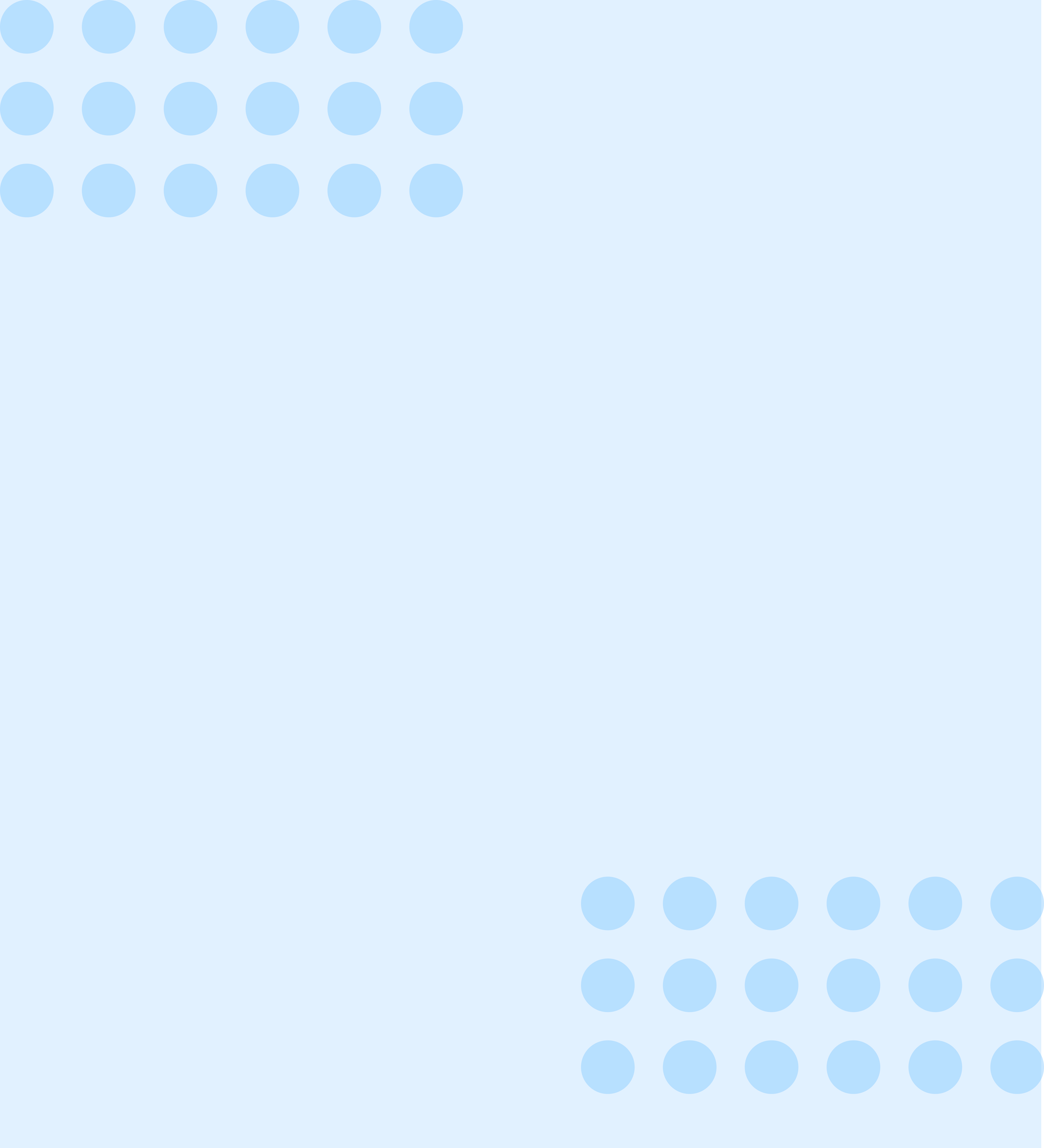
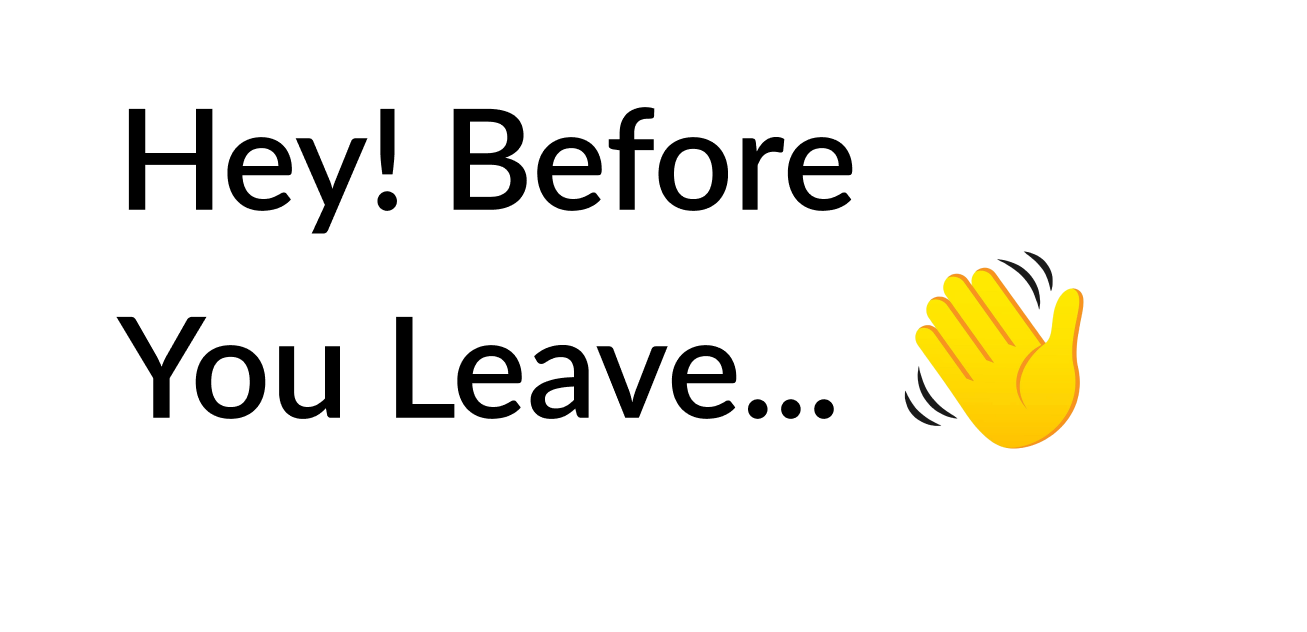
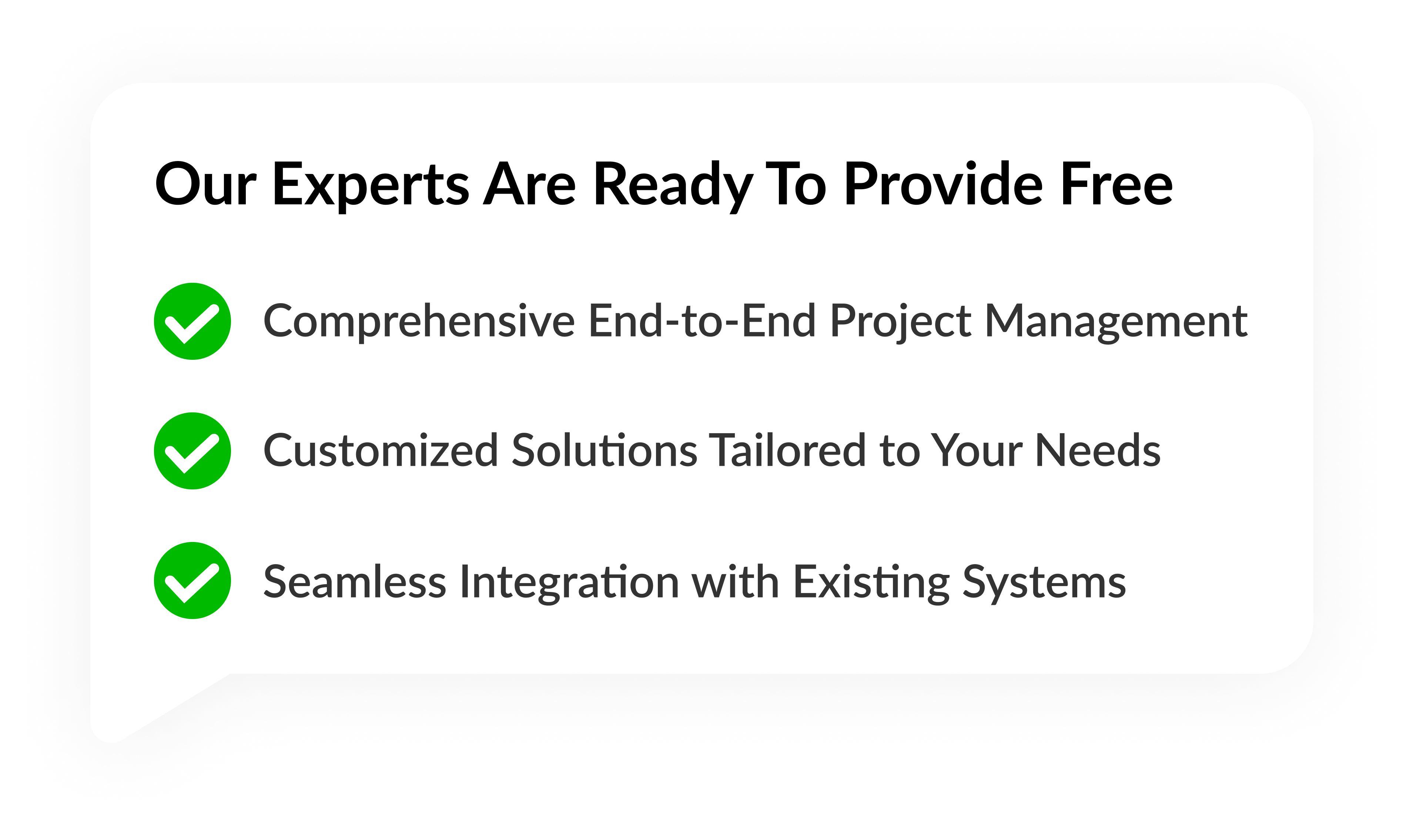

Blockchain Solution
Launching
- Market Research & Analysis
- Strategic Planning
- Branding
- Content Creation
- Social Media Marketing
- Analytics and Reporting
Testing
- Unit Testing
- Integration Testing
- Smoke Testing
- Security Testing
- Recovery Testing
- System Testing
- Regression Testing
- Performance and Load Testing
- UAT User Acceptance Testing
Maintenance
- Security Updates
- Performance Optimization
- Database Management
- Monitoring & Reporting End-of-Life Planning
Contact US!
Copyright © 2025 PerfectionGeeks Technologies | All Rights Reserved | Policy
Contact US!
India 
Plot No- 309-310, Phase IV, Udyog Vihar, Sector 18, Gurugram, Haryana 122022
Copyright © 2025 PerfectionGeeks Technologies | All Rights Reserved | Policy




