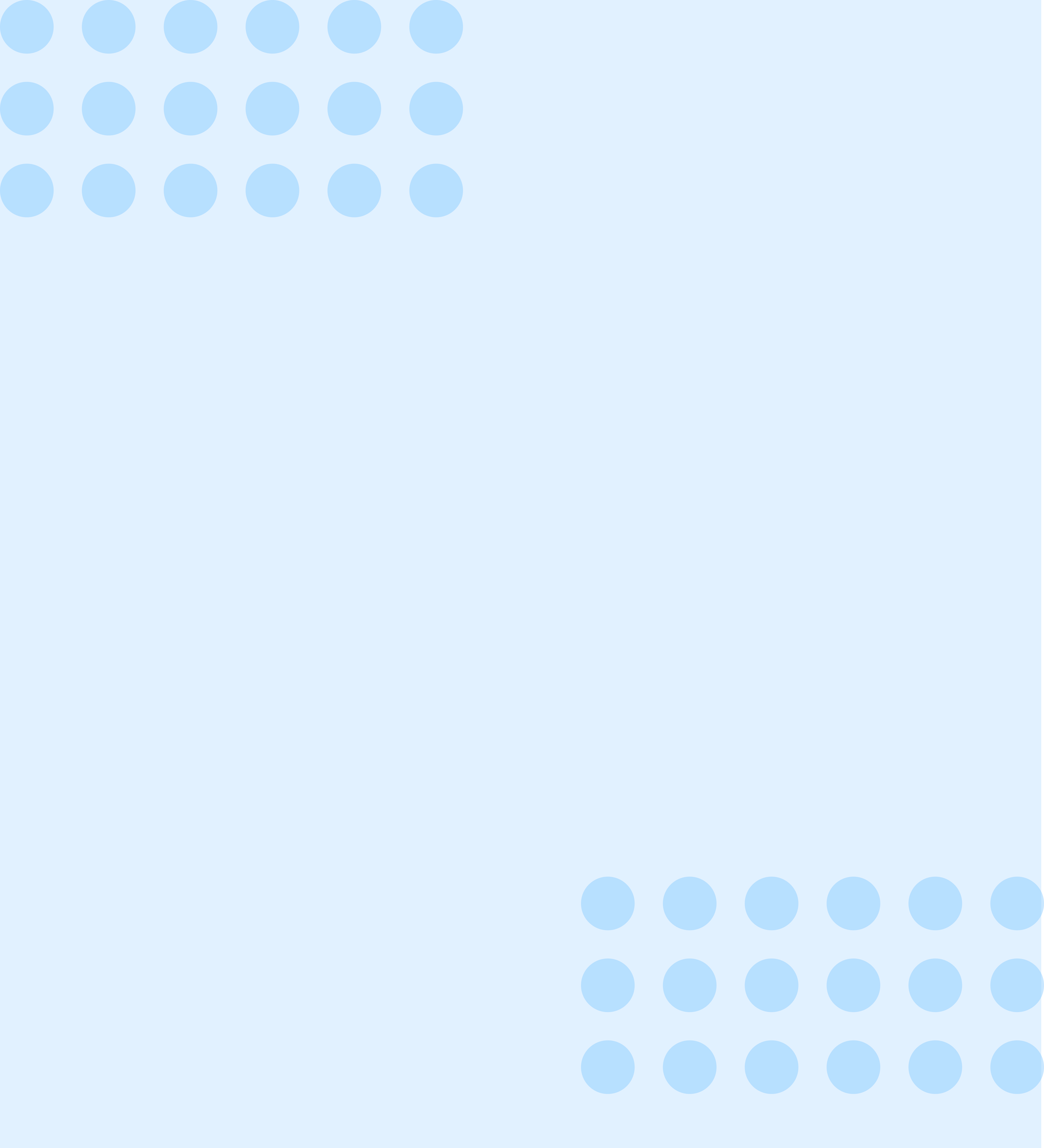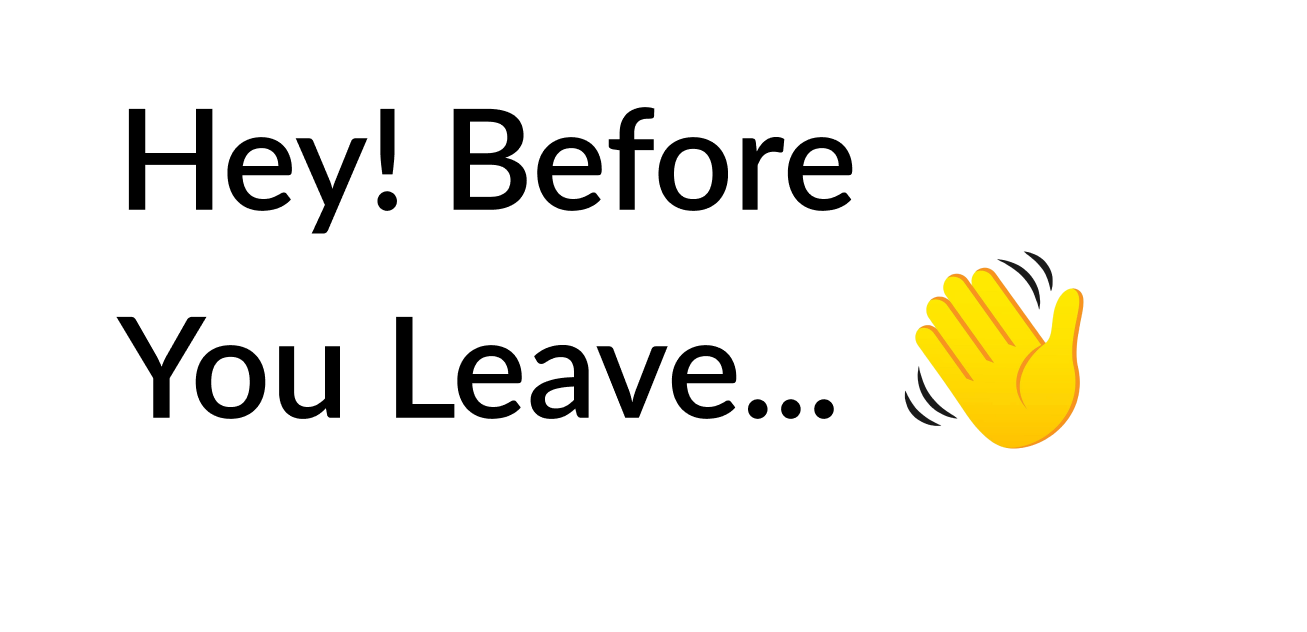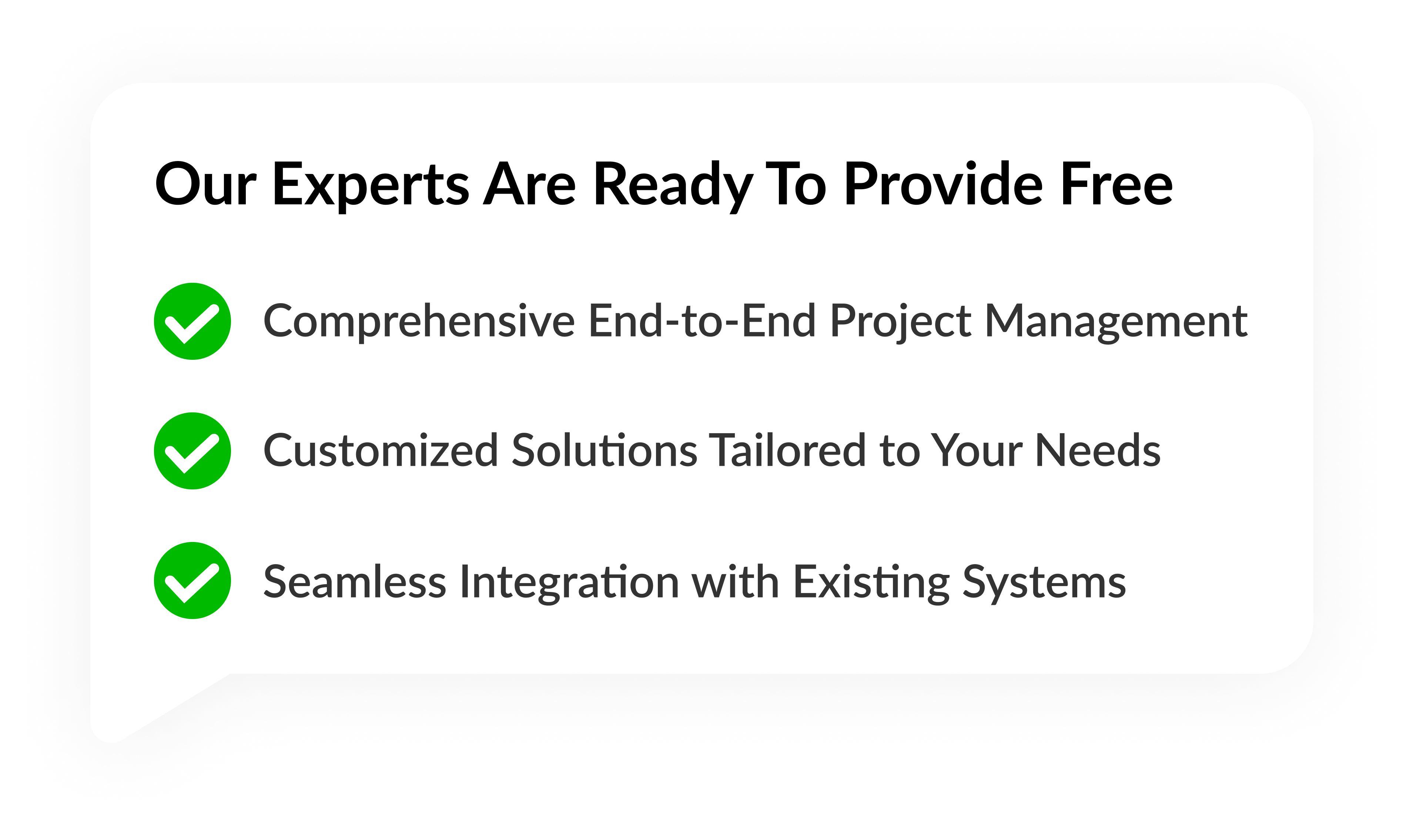What is Google My Business in 2022
As you must be knowing, people visit google every now and then, Google has taken a superior position around the globe. Google currently holds 92% of the search engine market share. A Google Business Profile (formerly Google My Business) can be a great way to get new customers through Google search and Google Maps.
What's a Google Business Profile
Google Business Profile allows you to list your business for free on Google. You can upload photos and details about your business including your location and services. This free profile can help you increase your visibility on Google services. Google Search, Google Maps, and Google Shopping may display information from your Google Business Profile. Google Business Profile is available only to businesses who have had contact with customers.
You will need to use Google Analytics and Google Ads if you are an online business company.
Why do you need to have a Google My Business account?
Google is the best search engine for web traffic and foot traffic. Google Business Profiles help ensure that local customers find your business when they search for similar google products or services in their area.
Google My Business listings show searchers where and when to visit your business. Your local SEO is also improved by a Google Business Profile. When someone looks for some businesses on Google Map, it is a fact that every business that is localized will come up first. So, it helps in the growth of local businesses in the most effective way.
You can control your online business information
You can manage and update your Google My Business profile to change your contact information and business hours as necessary.
Post updates to let others know that you have expanded or temporarily closed services. This is especially helpful during emergencies like COVID-19. Google Business Profiles are strong and provide for best SEO Companies. This means that the information you share will be ranked above any third-party sites with out-of-date details.
Reviews build trust
Reviews are an important element of social proof and can be used to build trust and credibility.
Google's star rating combined with space for detailed reviews allows customers to share as much information as they wish about their experience with your company. It all helps potential customers choose which businesses and products they want to purchase.
It can be frightening to consider the reviews that will be posted on such a public platform. This is especially true when you don't have control over which Google My Business reviews you share. (You can still respond to all reviews as we'll show you later.
According to google, positive and negative reviews are more reliable than recommended pages.
How to create a Google Business Profile
Step 1: Sign up to Google Business Profile Manager
You'll automatically be logged in to Google Business Profile Manager if you already have a Google account. If you don't have a Google account, log in to your existing Google account or create a new one.
Step 2: Add your company
Enter the name of your business. Click To add your business to Google. Select the right category for your business, then click Next.
Step 3: Enter your location
Select Yes if you have a physical address that customers can visit. Next, add your business address. A marker may be needed to mark the spot on a map. Customers can visit your business even if it does not have a physical location. However, you may be able to offer services or deliveries in person if the business does not have one.
Step 4: Fill out your contact information
So customers can reach your business, enter your website address and phone number. You don't need to enter a number if you prefer not to be reached by telephone.
Once your information is complete, click Next.
Step 5: Verify your business
Your actual physical address is required, not a post office box. This information is used only to verify your business. It is not visible on your Google Business Profile and is not shared with the public.
Service areas Click Next.
Google will ask you for your location if you don't have a physical address. Select Next from the drop-down menu.
Enter your address, then click Next. The appropriate options will be presented to verify your account. To verify the physical location of a business, they will need to send a postcard to their address. An email address can be used to verify service-area businesses. Enter the verification code to receive a confirmation screen confirming that you have been verified. Click Next on that screen.
Step 6: Personalize your profile
Please enter your business hours, messaging preferences, and business description. (In the next section, we'll discuss how to optimize your profile content. Once you are ready, click Continue. The Business Profile Manager dashboard will open. You can view your insights, manage messages and reviews, and manage your business profile.
How to optimize Google My Business profiles
Google uses three factors to determine local search rankings:
Relevance: The degree to which your Google My Business listing matches a particular search
Distance: The distance between your location and the search engine or searcher
Prominence: This is a measure of how well-known your company is, based on factors such as reviews, score, and SEO.
These are steps to increase your score on all three factors.
Completion of all components of your profile
A complete Google Business Profile will increase the likelihood that customers consider your business trustworthy by 2.7 times. Customers are also 70% more likely than others to visit your business.
Google states specifically that business houses with accurate, precise and complete information make it easier and relevant for them to be found in the right searches. This will improve your relevance score. This is where the key lies: Tell Google visitors "what you do, where are you, and when you can visit."
Keep track of any changes in your business hours that occur during holidays or other seasons.
Verify your location(s)
Verified business addresses are more likely to appear in local search results for Google products like Maps and Search. A verified location can also help improve your score in the distance ranking factor.
Real images and videos can be added to your business Google Business Profiles include a logo and a cover photo. To make it easy for people to recognize your brand, use images that are similar to those found on your social channels Don't stop there. To showcase your work environment and team, add images and videos. Post photos of your restaurant's menus and dining rooms if you own them. They should look professional, appealing, and not be too low resolution. Google says that businesses with photos get more directions requests and more clicks to their sites.
How to add photos to your Google profile:
1. Click on Photo from the dashboard.
Add your cover photo and logo. Upload an image, select one from your Business Profile album, or pick a photo that is associated with your business.
2. Click At Work and Team to see more photos.
3. Click the Video button at the top right of the photos page to add videos. You can improve the relevance by utilising the right keywords. Are you unsure where to begin? Google Trends and Keyword Planner are great resources.
Google Analytics, Hootsuite Insights, and other social monitoring tools can help you find terms people search for when searching for your business. These terms should be incorporated naturally into your business description. Search engine ranking can be hurt by keyword stuffing or using irrelevant keywords.
Encourage others to answer questions and reviews
People trust people more than businesses. Good reviews can make a difference in the favor of potential customers. Google also ranks reviews higher.
After providing an excellent experience, it is the best time to ask for reviews. Google gives you a link that will allow customers to leave reviews about your business.
Send a review request link
1. Scroll down from the dashboard to the Share review page.
2. Copy the link and paste it into a message for customers or in your auto responder.
Google My Business page cannot be disabled from reviews. It wouldn't be in your best interest to do so, since reviews will show customers that you are legitimate.
However, you can report and flag inappropriate reviews. You can also respond to reviews, which you should! You can and should respond to negative reviews as well. A survey conducted by Google and Connect found that businesses who respond to reviews are 1.7 times more trusted than those who don't.
Represent your brand professionally and respond professionally. Respond honestly to negative reviews and offer an apology if necessary. Click the Reviews tab on the left menu in your Business Profile Manager to view and respond.
This blog entails everything you need to know about how Google My Business can help you reach the heights of success. So, don’t wait and get it Connect with us today!