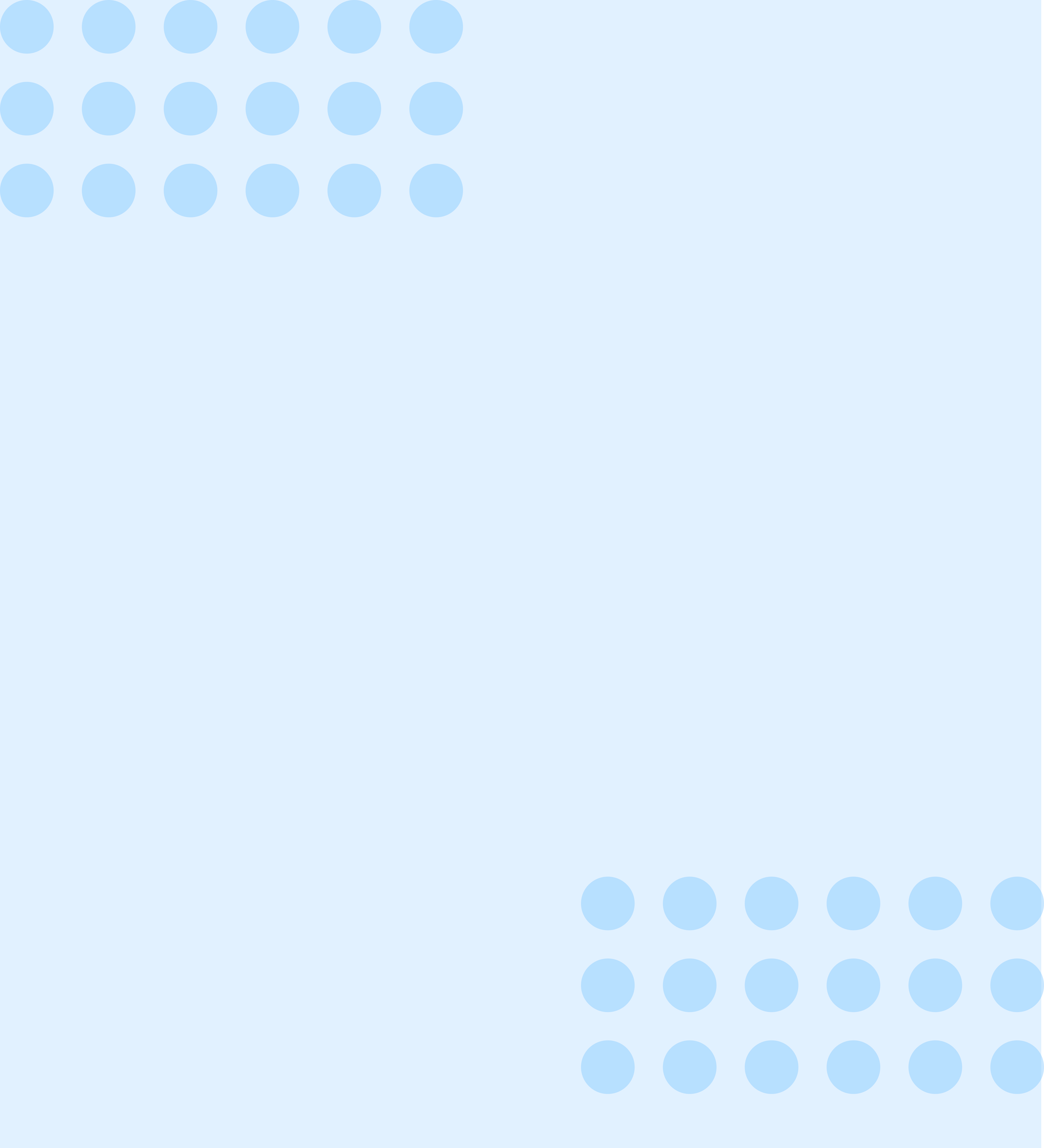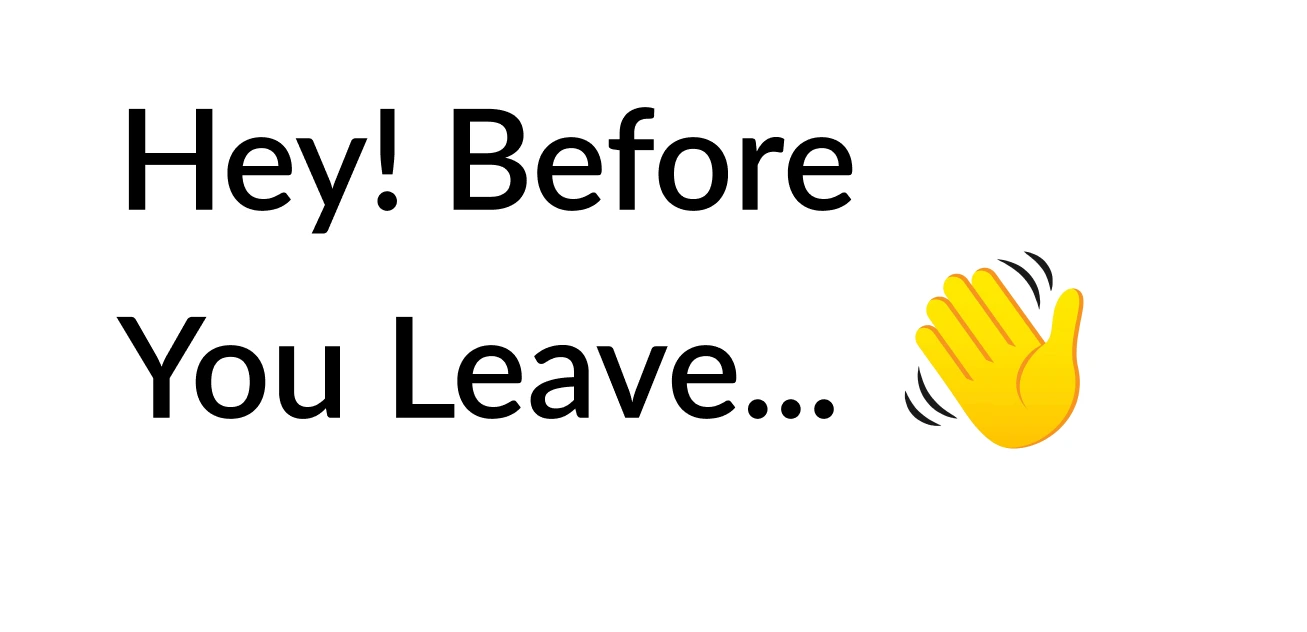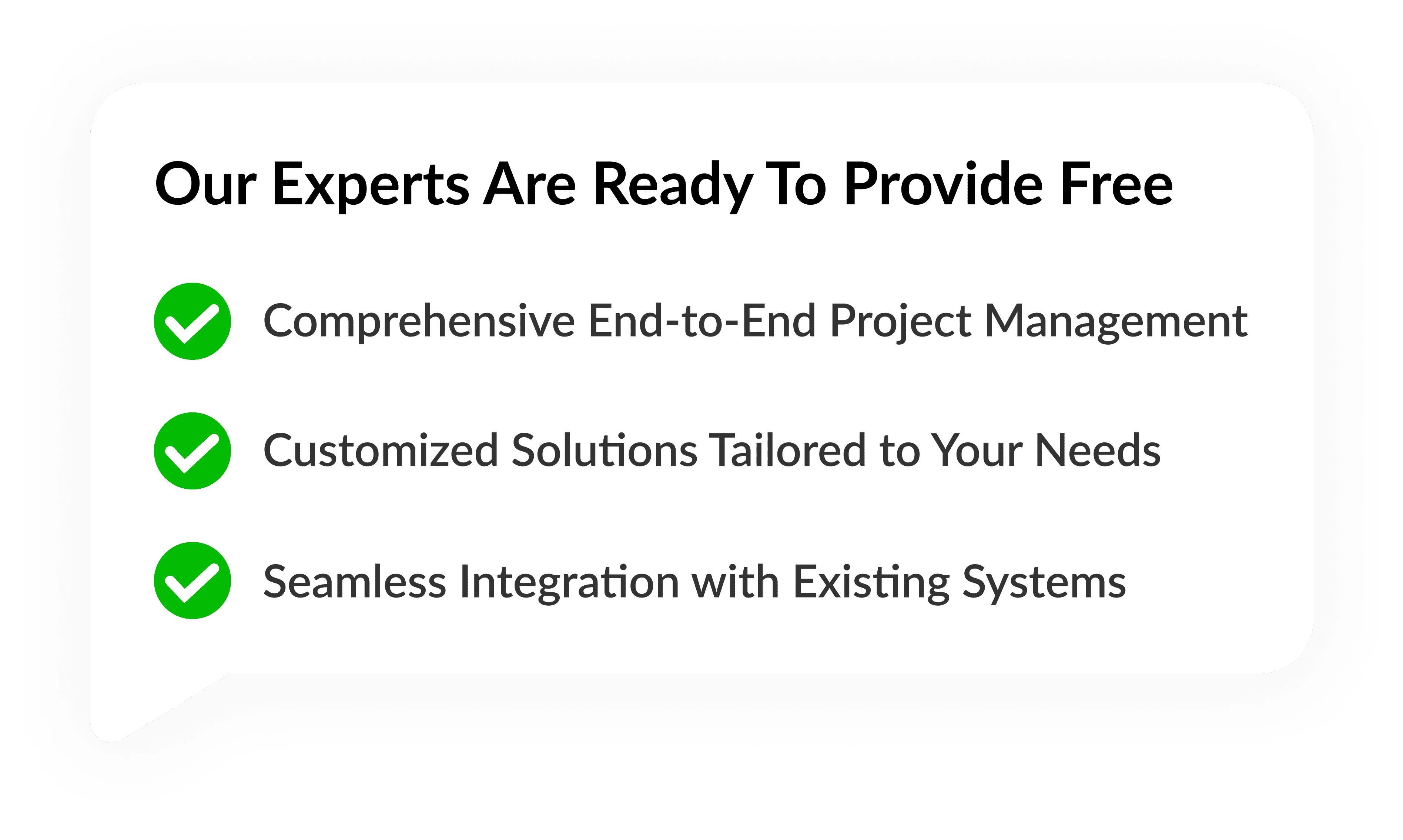How Do I Create Toasts on Android?

JAN, 19, 2024 11:00 AM
How Do I Create Toasts on Android?
A toast in the context of Android development refers to a transient notification that remains visible for a brief period, typically a few seconds, before gracefully fading away. This unobtrusive feature serves as a means to offer concise feedback regarding a particular operation through a small popup without causing any disruption to the overall application flow. It finds utility not only in providing users with straightforward information but also proves advantageous for debugging purposes.
The inherent value of toasts In Android, this becomes apparent when we seek to inform users about events without necessitating the opening of a new activity or navigating through a notification. This unobtrusive notification mechanism serves as an ideal tool for alerting users to events occurring in background services, ensuring that these notifications seamlessly blend into the user experience without causing undue interruptions to foreground applications. It is generally advisable to employ toasts selectively, displaying them only when one of the application's activities is actively in use.
Creation of Android Toasts
For the creation of simple or default Android toasts, developers can leverage the Toast class, which encompasses a static make Text method. This method facilitates the generation of a standard toast display window, providing a straightforward yet effective means of conveying information to users in a visually unobtrusive manner.
To implement Simple Toast in your Android application, the first step is to navigate to the "MainActivity.java" file. This file is typically located in the "src/package-name/" directory structure, and it serves as a central component of your Android application's logic. The MainActivity.java file is integral to defining the behaviour and functionality of the main activity within your application.
Upon locating and opening the "MainActivity.java" file, you can incorporate the following Java code into it: This code snippet plays a crucial role in enhancing user interaction by introducing simple toast functionality. The inclusion of Toasts enables you to provide brief yet informative messages to users without disrupting the overall flow of your application.
The provided Java code snippet starts with the necessary import statements, bringing in essential Android libraries for handling bundle objects, views, and toasts. Subsequently, it extends the Activity class, signifying that it is the primary activity within your Android application.
The "onCreate" method is a pivotal part of the code, as it is called when the activity is initially created. In this method, the setContentView function is employed to set the layout of the main activity to "activity_main.xml," establishing the visual interface for the user.
The "SimpleToast" method, defined within the MainActivity class, plays a central role in triggering the display of the Simple Toast. This method is invoked when the associated view is interacted with. Inside the method, a toast is created using the makeText function, specifying the context (this), the message to be displayed ("Android Simple Toast"), and the duration for which the toast should be visible (Toast.LENGTH_LONG). The show() function finalises the process, ensuring that the toast is presented to the user.
Therefore, by integrating this Java code into the "MainActivity.java" file, you enhance your Android application's user experience by incorporating Simple Toasts, providing succinct and non-intrusive feedback to users during specific interactions with the application's main activity.
Configure

To enhance the interactivity and visual appeal of your Android application, the next step involves configuring the layout in the "res/layout/activity_main.xml" file. This XML file, situated in the "res/layout/" directory, serves as a crucial component in defining the visual structure of your application's main activity.
Open the "activity_main.xml" file and embed the provided XML code snippet into it. This markup is instrumental in establishing the layout for the main activity, incorporating elements such as TextView and Button, each serving a distinct purpose in facilitating the Simple Toast functionality.
The XML code begins by setting the layout parameters for the main container, ensuring that it occupies the entire width and height of the parent view. Within this container, the first element is a TextView, identified by the assigned ID "@+id/tv_simple_toast." This TextView is configured with specific attributes, including width and height set to "wrap_content," margins for proper spacing, and padding for visual aesthetics. The text attribute is set to "Android Simple Toast Example," providing a descriptive label for the user.
Following the TextView, a Button element is introduced, designated by the ID "@+id/btn_click." This button is customised with attributes specifying its layout width and height, alignment properties, and positioning relative to the TextView. The text attribute is set to "Simple Toast Click," serving as the label for the button. Additionally, the "onClick" attribute is defined as "SimpleToast," establishing the association between this button and the corresponding method in the Java code that triggers the Simple Toast.
In Android Studio, the creation of a new toast is facilitated by invoking the makeText method, which requires parameters such as the current context, the text message to be displayed ("Android Simple Toast"), and the desired duration for the toast to be visible (LENGTH_SHORT or LENGTH_LONG). Once the Toast is instantiated, it can be presented to the user by calling the show method, delivering a seamless and informative experience during specific interactions with the application.
Therefore, by incorporating this XML code into the "activity_main.xml" file, you define a visually appealing and well-structured layout for your main activity. This layout, coupled with the Simple Toast functionality implemented in the associated Java code, contributes to an enriched user experience within your Android application.
Creating a Custom Toast View
Sometimes a simple text message is not enough; we have to use a customised layout for our toast notification. To make a custom layout, define a view layout in XML or in your application code and pass the root view object to the set View (View) method.
Create the “res/layout/mycustom_toast.xml” file and put this xml code into a file:
Developing a personalised toast notification involves the creation of a custom view layout, which goes beyond the simplicity of conveying information through a basic text message. This customisation process entails defining a view layout either in XML or within the application code itself. To implement this, it is imperative to articulate the layout details and subsequently pass the root view object to the setView(View) method.
To commence this customisation journey, an XML file named "mycustom_toast.xml" is established in the "res/layout/" directory, encapsulating specific XML code for the layout. This code intricately delineates the structure of the custom toast, specifying attributes such as orientation, dimensions, background colour, and unique identifiers for various components.
Noteworthy elements within the XML file include an image view (@+id/iv_success) denoting success, a text view (@+id/tv_record) declaring the successful record saving, and another text view (@+id/tv_custom_toast) presenting a message related to the custom toast. These components are strategically positioned within the layout, employing attributes like layout gravity, margins, and alignment for a visually appealing and coherent design.
Transitioning to the implementation in Java, a custom toast is instantiated using the layout defined in the "customtoast.xml" file. The process involves inflating the layout using LayoutInflater, setting various properties for the toast, such as gravity and duration, and finally associating the custom layout with the toast using the setView method. This customised toast is then displayed using the show() method, providing a distinctive and visually engaging notification experience.
Hence, the development of a custom toast involves meticulous design considerations in an XML file, followed by its integration into the Java code to create a personalized notification with enhanced visual appeal and messaging capabilities.
Conclusion
In conclusion, you are now equipped with the knowledge to craft a toast notification. PerfectionGeeks Technologies emerges as the premier choice for iOS and Android app development, showcasing unparalleled excellence in delivering top-tier mobile application development services on a global scale. Renowned as the industry leader, PerfectionGeeks Technologies has earned the No. 1 position in the highly esteemed community for the Best Android App Development Company.
PerfectionGeeks Technologies boasts an impressive team of developers and designers, handpicked for their exceptional expertise in the dynamic realm of app development, and is a UI/UX design company. With a commitment to excellence, the company has consistently raised the bar by providing innovative solutions tailored to meet the diverse needs of its clientele. PerfectionGeeks Technologies stands as a beacon of proficiency, ensuring that each mobile application developed reflects precision, functionality, and a seamless user experience.
As a testament to its unparalleled capabilities, PerfectionGeeks Technologies has successfully positioned itself as a global leader, setting industry benchmarks and earning acclaim for its commitment to delivering cutting-edge mobile solutions.
Strategy
Design
Blockchain Solution
Development
Launching
Testing
Maintenance
Contact US!
India

Plot 378-379, Udyog Vihar Phase 4 Rd, near nokia building, Electronic City, Phase IV, Sector 19, Gurugram, Haryana 122015
Copyright © 2025 PerfectionGeeks Technologies | All Rights Reserved | Policy
Contact US!
India

Plot 378-379, Udyog Vihar Phase 4 Rd, near nokia building, Electronic City, Phase IV, Sector 19, Gurugram, Haryana 122015
Copyright © 2025 PerfectionGeeks Technologies | All Rights Reserved | Policy