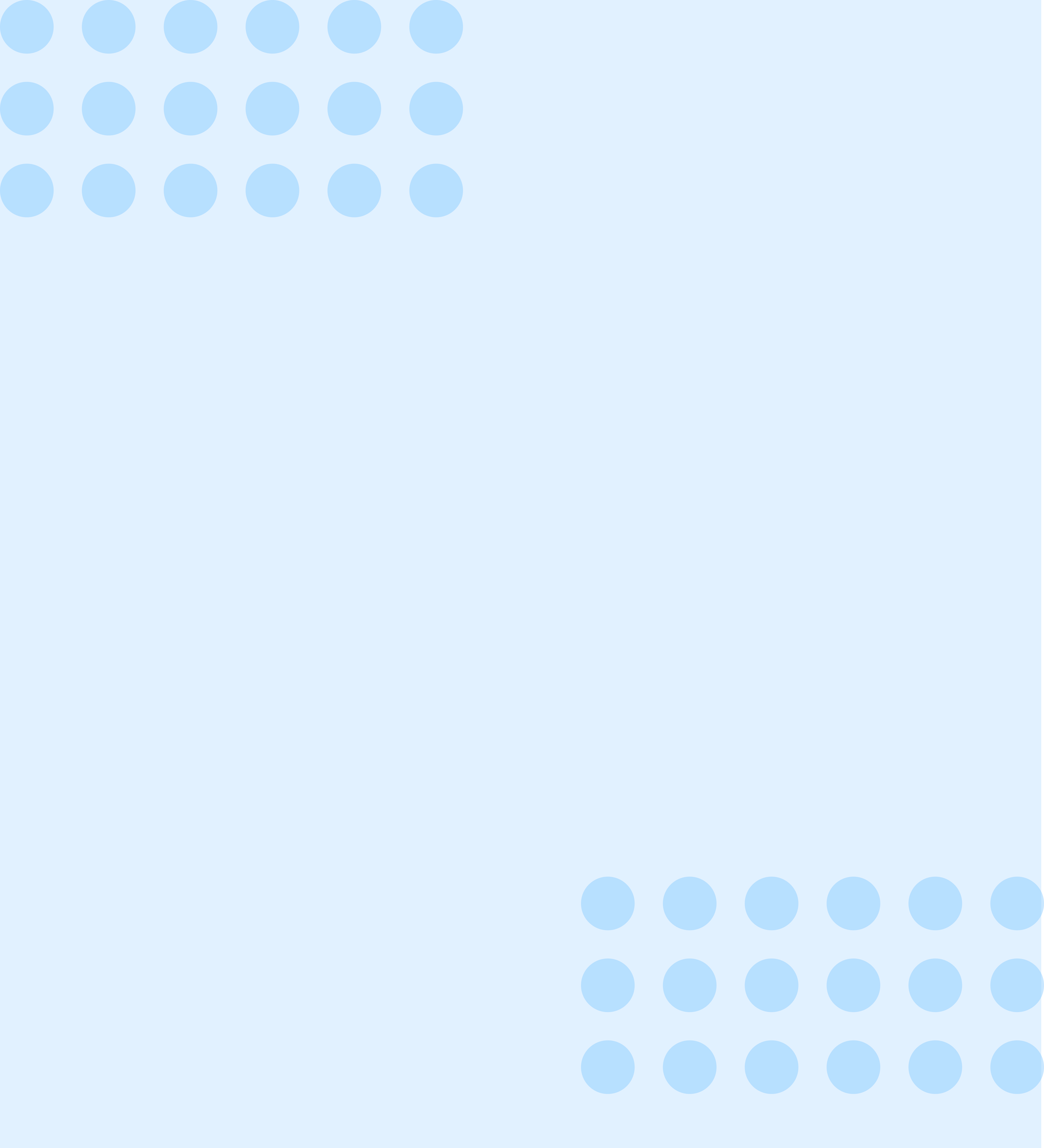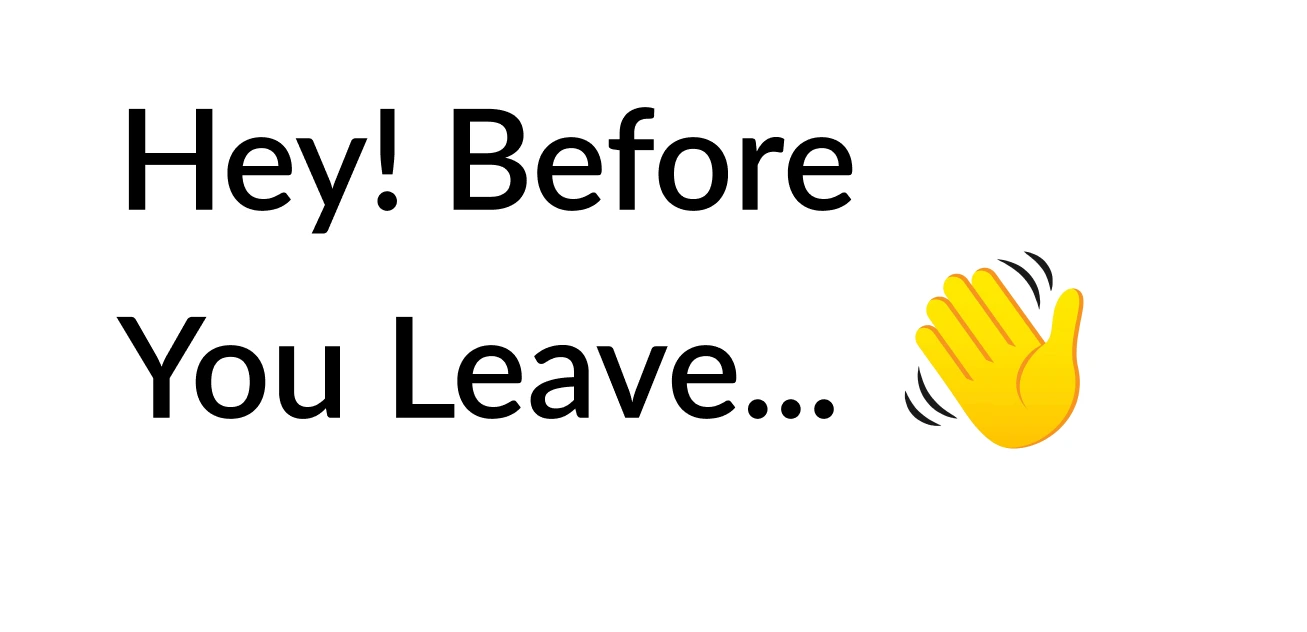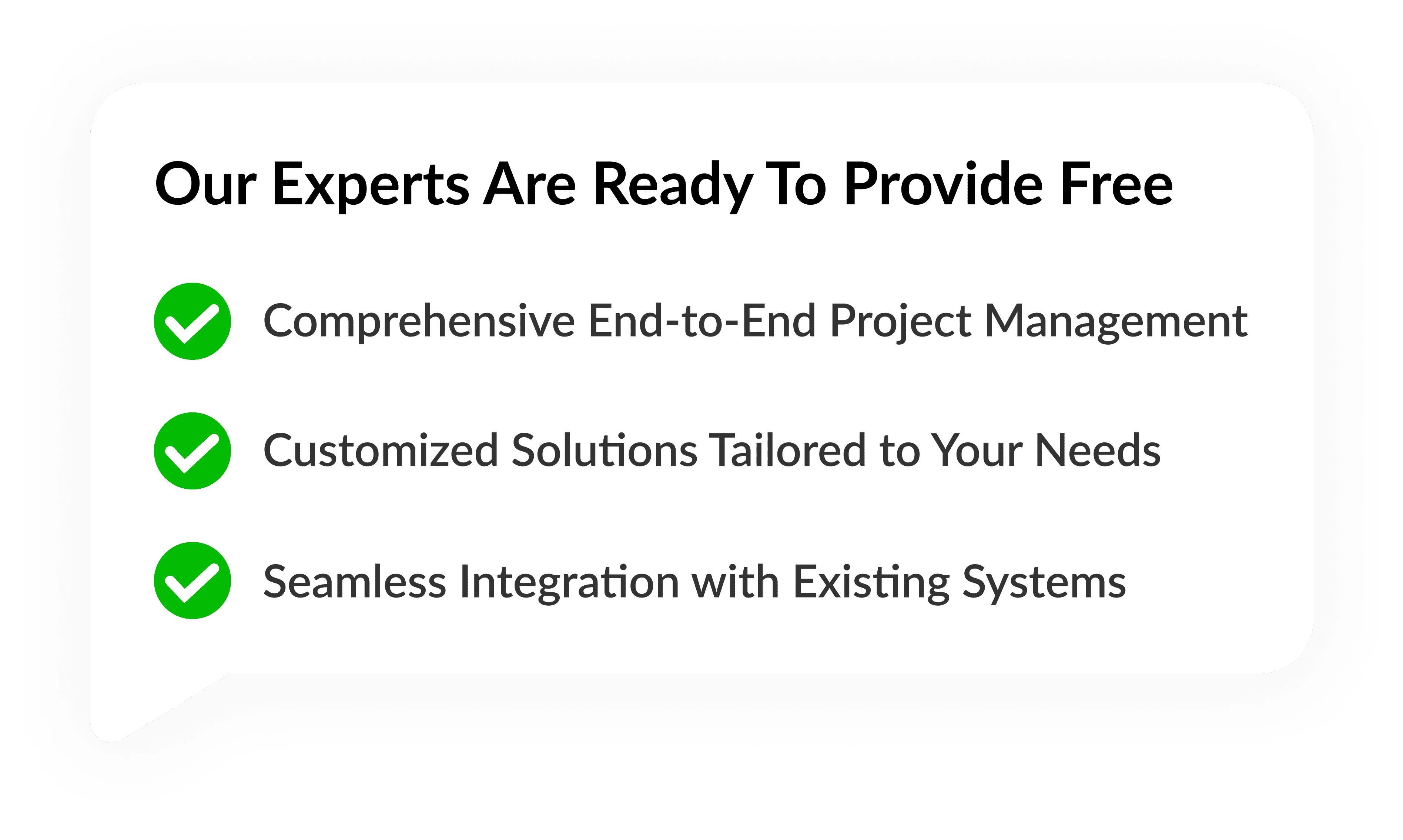How to Connect Facebook Ads to Power BI in 5 Simple Steps?

JUN, 19, 2024 17:45 PM
How to Connect Facebook Ads to Power BI in 5 Simple Steps?
In today's digital age, businesses are leveraging social media platforms like Facebook to reach their target audience effectively. Facebook ads have become a cornerstone of many marketing strategies due to their ability to precisely target demographics and interests. However, with the vast amount of data generated by these ads, analyzing and extracting actionable insights can be challenging. This is where PowerBI, a powerful business intelligence tool, comes into play. By integrating Facebook Ads with Power BI, businesses can unlock valuable insights to optimize their advertising efforts and drive better results. In this comprehensive guide, we will walk you through the process of connecting Facebook Ads to Power BI in just five simple steps, highlighting the benefits of this integration along the way.
Step 1:Understanding the Benefits of Facebook Integration with Power BIBefore diving into the technical aspects of connecting Facebook ads to Power BI, it's essential to understand why this integration is valuable for businesses. Here are some key benefits:
- Centralized Data Management: Integrating Facebook Ads with Power BI allows businesses to consolidate all their advertising data on one centralized platform. This eliminates the need to manually gather data from multiple sources, saving time and effort.
- Real-Time Insights: With Power BI's real-time analytics capabilities, businesses can access up-to-date information on their Facebook advertising performance. This enables them to make data-driven decisions quickly and adapt their strategies in real-time.
- Advanced Visualization: Power BI offers a wide range of visualization tools and customizable dashboards, allowing businesses to create interactive reports that highlight key performance metrics and trends from their Facebook ads.
- Enhanced Targeting and Optimization: By analyzing Facebook Ads data within Power BI, businesses can gain deeper insights into their audience demographics, interests, and behaviors. This information can be used to refine targeting criteria and optimize ad campaigns for better results.
- Cost Efficiency: With Power BI, businesses can identify areas of wasteful spending and allocate their advertising budget more efficiently. By optimizing ad performance and targeting, they can maximize the ROI of their Facebook ads.
Overall, integrating Facebook Ads with Power BI empowers businesses to streamline their advertising processes, gain actionable insights, and drive better results from their marketing efforts.
Step 2:Preparing Your Facebook Ads Data for Integration Before you can connect Facebook ads to Power BI, you need to ensure that your data is properly prepared and structured. Here's what you need to do:
- Access Facebook Ads Manager: Log in to your Facebook Ads Manager account, where you can access and export your advertising data.
- Define Your Data Requirements: Determine which metrics and dimensions are most relevant to your analysis goals. Common metrics include impressions, clicks, conversions, cost per click (CPC), and return on ad spend (ROAS).
- Export Data: Export the desired data from Facebook Ads Manager in a compatible format, such as CSV or Excel. Make sure to include all relevant columns and filters to capture the necessary information.
- Clean and Transform Data: Once you've exported your data, it's essential to clean and transform it to ensure consistency and accuracy. This may involve clearing replications, fixing errors, and formatting data types appropriately.
- Save Data in a Centralized Location: Store your cleaned and transformed data in a centralized location, such as a cloud-based storage solution or a local server. This will make it easier to access and integrate with Power BI in the next few steps.
By following these steps, you can ensure that your Facebook Ads data is well-prepared for integration with Power BI, setting the stage for more meaningful analysis and insights.
Step 3:Connecting Facebook Ads to Power BI Now that your data is prepared, it's time to connect Facebook ads to Power BI. Follow these simple steps to establish the integration:
- Open Power BI Desktop: Launch Power BI Desktop, the desktop application used to create and publish Power BI reports.
- Click on "Get Data." In the Power BI Desktop interface, navigate to the "Home" tab and click on the "Get Data" button.
- Choose Data Source: In the "Get Data" window, search for "Facebook" in the search bar or select "Facebook Ads" from the list of available data sources.
- Authenticate Your Account: Power BI will prompt you to authenticate your Facebook ads. Follow the on-screen instructions to sign in with your Facebook credentials and grant permission for Power BI to access your advertising data.
- Select Data Tables: Once authenticated, Power BI will display a list of available data tables from your Facebook ads. Select the tables containing the metrics and dimensions you want to analyze, such as "Campaigns," "Ad Sets," or "Ads."
- Load Data into Power BI: After selecting the desired data tables, click on the "Load" button to import the data into Power BI. Power BI will automatically connect to your Facebook Ads account and retrieve the specified data, which will then be displayed in the Power BI data model.
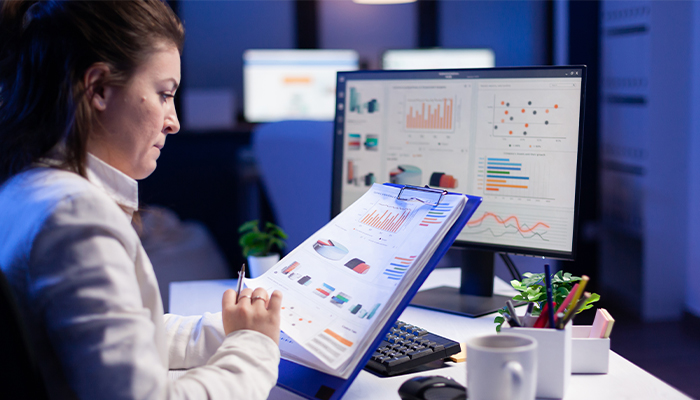
Congratulations! You have successfully connected Facebook Ads to Power BI, allowing you to leverage the full power of Power BI's analytics and visualization capabilities for your advertising data.
Step 4:Creating Interactive Reports and Dashboards With your Facebook Ads data now integrated into Power BI, it's time to start creating interactive reports and dashboards that provide valuable insights into your advertising performance. Here's how to get started:
- Design Your Report Layout: In Power BI Desktop, use the drag-and-drop interface to design the layout of your report. Arrange visualizations such as charts, graphs, tables, and KPIs to effectively communicate your key metrics and insights.
- Customize Visualizations: Customize each visualization to suit your specific analysis requirements. You can adjust colors, fonts, labels, and other properties to enhance readability and visual appeal.
- Add Filters and Slicers: Incorporate filters and slicers into your report to enable interactive data exploration. Users can use these controls to dynamically filter and drill down into the data based on different criteria, such as date range, campaign name, or audience demographics.
- Define Key Metrics: Identify the most important metrics and KPIs that you want to track in your report. These may include metrics like click-through rate (CTR), conversion rate, cost per acquisition (CPA), and revenue generated from ads.
- Create Calculated Measures: Use Power BI's DAX (Data Analysis Expressions) language to create calculated measures that perform custom calculations and aggregations based on your data. For example, you can calculate ROI (return on investment) or CPM (cost per mille) using formulas that reference your Facebook ads.
- Test and iterate: As you build your report, regularly test its functionality and usability to ensure that it meets your analysis needs. Solicit feedback from stakeholders and iterate on the design as necessary to improve clarity and effectiveness.
By following these steps, you can create compelling reports and dashboards in Power BI that provide actionable insights into your Facebook Ads performance, helping you optimize your advertising strategies and maximize ROI.
Step 5:Sharing and Collaboration Once you've created insightful reports and dashboards in Power BI, the next step is to share them with stakeholders and collaborate on analysis and decision-making. Power BI offers various options for sharing and collaboration:
- Publish to the Power BI Service: Publish your Power BI reports to the Power BI Service, a cloud-based platform for sharing and collaborating on business intelligence content. This allows stakeholders to access the reports from any device with an internet connection and provides features such as scheduled data refreshes and automatic email subscriptions.
- Share Reports via Dashboard Sharing: Share individual dashboards or reports with specific users or groups within your organization using Power BI's dashboard sharing feature. This enables targeted sharing and ensures that stakeholders only have access to the relevant information they need.
- Embed Reports in Other Applications: Embed Power BI reports directly into other applications and websites using Power BI Embedded or the Power BI REST API. This allows you to integrate Power BI content seamlessly into existing workflows and applications, providing a unified analytics experience for users.
- Collaborate with Power BI Pro: For advanced collaboration features, consider upgrading to Power BI Pro, which offers enhanced sharing capabilities, content collaboration, and advanced security features. Power BI Pro enables seamless collaboration among team members and ensures that everyone has access to the latest insights and reports.
By leveraging these sharing and collaboration features, you can ensure that your Facebook ad analysis is accessible to all relevant stakeholders, facilitating informed decision-making and driving better business outcomes.
Conclusion
Integrating Facebook Ads with Power BI can unlock a wealth of insights and opportunities for businesses looking to optimize their advertising strategies and maximize ROI. By following the five simple steps outlined in this guide, you can seamlessly connect Facebook Ads to Power BI and leverage its advanced analytics and visualization capabilities to gain actionable insights into your advertising performance. From preparing your data and establishing the integration to creating interactive reports and sharing insights with stakeholders, Power BI empowers you to make data-driven decisions that drive tangible results for your business. So why wait? Start harnessing the power of Facebook Ads integration with Power BI today and take your advertising analysis to the next level.
Strategy
Design
Blockchain Solution
Development
Launching
Testing
Maintenance
Contact US!
India

Plot 378-379, Udyog Vihar Phase 4 Rd, near nokia building, Electronic City, Phase IV, Sector 19, Gurugram, Haryana 122015
Copyright © 2025 PerfectionGeeks Technologies | All Rights Reserved | Policy
Contact US!
India 
Plot 378-379, Udyog Vihar Phase 4 Rd, near nokia building, Electronic City, Phase IV, Sector 19, Gurugram, Haryana 122015
Copyright © 2025 PerfectionGeeks Technologies | All Rights Reserved | Policy